Alexa, Amazon’s virtual assistant, can do much more than just tell you the weather or play music. With compatible smart home devices, you can use voice commands to control your lights, creating a convenient and futuristic living experience. This guide explains how Alexa controls lights, the necessary equipment, and how to set up your system for seamless voice-activated illumination.
What Hardware Do I Need to Control Lights with Alexa?
Before diving into voice control, you’ll need the following:
- A device with Alexa built-in: This could be an Amazon Echo, Echo Dot, Echo Show, or other Alexa-enabled devices. Alternatively, you can use the Alexa app on your smartphone or tablet.
- Smart Lighting Hardware: Choose one of the following options:
- Smart Bulbs: These bulbs connect directly to your Wi-Fi network, allowing for wireless control via Alexa. Popular brands include Philips Hue and LIFX, offering both white and color options.
- Smart Plugs: These plugs fit into standard outlets and make any plugged-in lamp controllable via Alexa. They’re a cost-effective solution if you don’t want to replace existing bulbs. Amazon’s own Smart Plug and TP-Link’s Tapo Smart Plug are good choices.
- Smart Switches: These replace your traditional wall switches, allowing you to control wired lights with Alexa. Brands like Lightwave RF and Energenie MiHome offer smart switches, but they often require a hub to connect to your Wi-Fi network. Shelly offers hub-free smart switches like the Shelly 1 that fit inside existing wall boxes.
 LIFX Mini Smart Bulb
LIFX Mini Smart Bulb
 Smart Plug in Outlet
Smart Plug in Outlet
 Shelly 1 Wi-Fi Switch
Shelly 1 Wi-Fi Switch
Setting Up Your Smart Lights with Alexa
Once you have the necessary hardware, follow these steps to connect your lights to Alexa:
-
Install and Set Up Your Smart Lighting: Follow the manufacturer’s instructions to connect your chosen smart lighting hardware to your Wi-Fi network. You may need to download a separate app and create an account.
-
Open the Alexa App: Launch the Alexa app on your smartphone, tablet, or computer.
-
Add Device: Navigate to the “Devices” section, tap the “+” icon, and select “Add Device.”
-
Choose Device Type: Select the type of device you’re setting up (Light, Plug, or Switch).
-
Select Brand: Choose the brand of your smart lighting device from the list.
-
Link Accounts and Authorize: You’ll need to link your smart lighting account (e.g., Philips Hue, TP-Link) with your Amazon account and grant Alexa permission to control it.
-
Rename Your Devices: Give your lights easy-to-remember names (e.g., “Living Room Lamp,” “Bedroom Lights”) so Alexa can understand your voice commands. Avoid complex or confusing names.
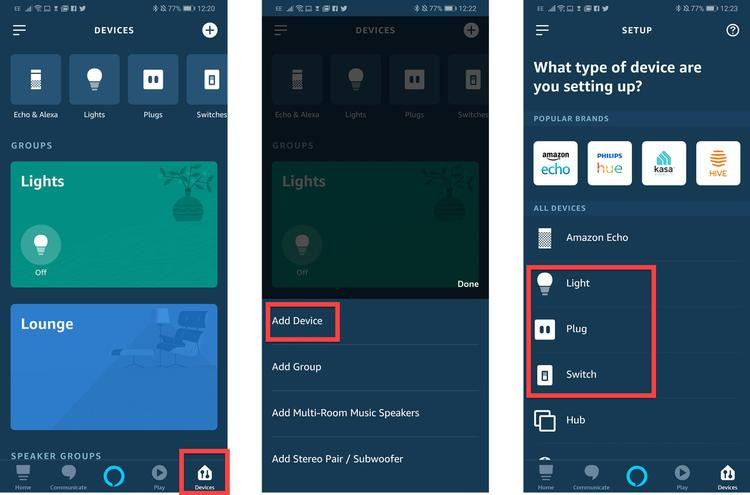 Adding a Device in the Alexa App
Adding a Device in the Alexa App
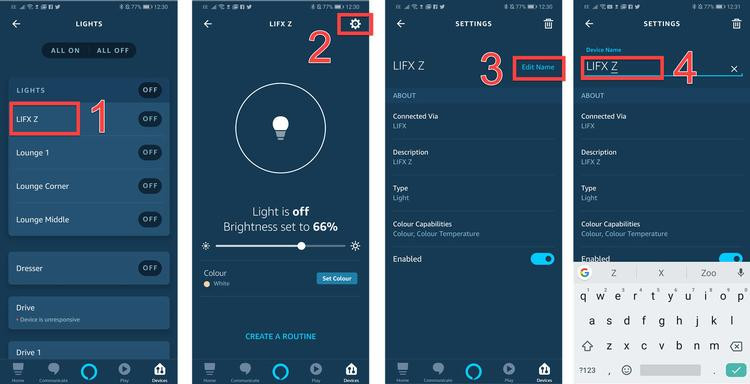 Renaming a Device in the Alexa App
Renaming a Device in the Alexa App
Controlling Your Lights with Alexa
Now you can use simple voice commands to control your lights:
-
Turning Lights On/Off: “Alexa, turn on [light name]” or “Alexa, turn off [light name].”
-
Dimming Lights: “Alexa, dim [light name]” or “Alexa, brighten [light name].” You can also specify a percentage, like “Alexa, dim the kitchen lights to 50%.”
-
Changing Colors (for color-changing bulbs): “Alexa, make the living room lights blue” or “Alexa, set the bedroom lights to warm white.”
Controlling Groups of Lights with Alexa
You can group multiple lights together and control them with a single command. This is particularly useful for rooms with several lights.
-
Create a Group: In the Alexa app, go to “Devices,” tap “+,” and select “Create a room or device group.”
-
Name Your Group: Choose a descriptive name for the group (e.g., “Upstairs Lights,” “Living Room”).
-
Add Devices: Select the lights you want to include in the group.
Now you can say “Alexa, turn on the Living Room” to turn on all the lights in that group.
Scheduling Lights with Alexa Routines
Alexa Routines allow you to automate your lights based on schedules or other triggers. For example, you can schedule your lights to turn on at sunset or off at a specific time.
-
Create a Routine: In the Alexa app menu, select “Routines” and tap the “+” icon.
-
Set a Trigger: Choose “Schedule” as your trigger and set the desired time and days for the routine to run.
-
Add an Action: Select “Smart Home” and then “Control device” or “Control group” to choose the lights you want to control. Set the action to “On” or “Off” as needed.
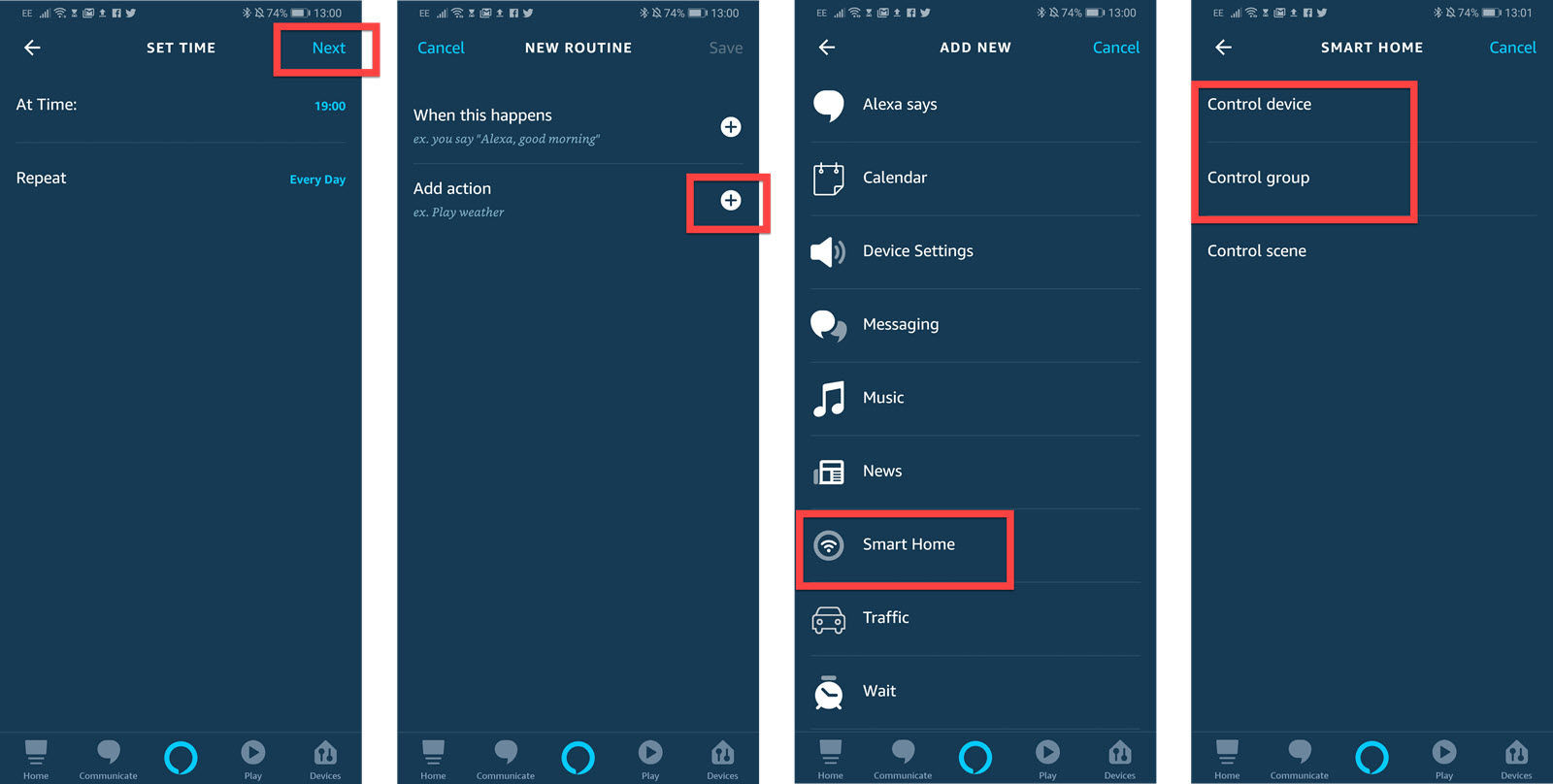 Setting up an Alexa Routine
Setting up an Alexa Routine
 Choosing the Power Setting in an Alexa Routine
Choosing the Power Setting in an Alexa Routine
Conclusion
Controlling your lights with Alexa offers unparalleled convenience and customization. By understanding the necessary hardware and setup process, you can transform your home into a smart home, enjoying the benefits of voice-activated lighting. From simple on/off commands to complex schedules and color changes, Alexa puts you in complete control of your home’s illumination.