Smart home technology has revolutionized how we interact with our devices, and voice control is at the forefront of this innovation. If you’re wondering, Are Samsung Tvs Compatible With Alexa?, you’re in the right place. The answer is yes, and integrating your Samsung TV with Alexa can significantly enhance your viewing experience. This guide will walk you through everything you need to know about Samsung TV and Alexa compatibility, from checking if your TV is compatible to setting up the connection and exploring the commands you can use.
Samsung TV and Alexa Compatibility: What You Need to Know
Samsung has increasingly embraced smart home ecosystems, making it easier than ever to integrate their TVs with voice assistants like Alexa. However, the level of compatibility and ease of setup can vary depending on the model year of your Samsung TV.
Newer Samsung Smart TVs: Alexa Built-In
For owners of recent Samsung TVs, especially models from 2020 onwards, the integration is seamless. Many of these TVs come with Alexa directly built-in. This means you don’t need any additional devices to use Alexa voice control. You can simply speak into your Samsung TV remote or, in some cases, use hands-free voice commands to control your TV and access Alexa’s vast range of skills.
Here’s a list of Samsung TV series that typically have built-in Alexa functionality:
- 2023 Smart TVs: Including the latest Neo QLED 8K and 4K models, OLED TVs, and select Crystal UHD TVs.
- 2022 Smart TVs: Across the Neo QLED, OLED, and Crystal UHD ranges, as well as specialized models like Odyssey Ark and OLED G8.
- 2021 Smart TV models: All models across their Smart TV lineup.
- 2020 8K and 4K QLED TVs: The premium QLED range from 2020.
- 2020 Lifestyle TVs: Including The Frame, The Serif, The Sero, and The Terrace.
- 2020 Crystal UHD TVs: Starting from the TU8000 series and above.
If you own a TV within these ranges, you can likely enjoy the convenience of built-in Alexa. To confirm, check your TV’s specifications or look for Alexa settings within the TV’s menu.
Older Samsung Smart TVs: Connecting via External Alexa Devices
What if you have a Samsung Smart TV that’s older than 2020? Don’t worry, you can still connect it to Alexa, although the setup and functionality might be slightly different. For older models, you’ll typically need an external Alexa-enabled device, such as an Amazon Echo speaker, to bridge the connection.
While direct voice control via the TV remote might not be available for older models, you can still use Alexa to perform basic commands like turning the TV on/off, changing channels, and adjusting volume through your paired Alexa speaker.
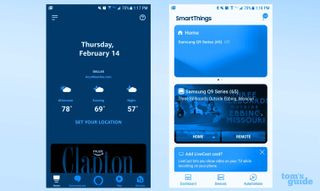 Connect Samsung TV to Alexa – Samsung SmartThings and Amazon Alexa apps
Connect Samsung TV to Alexa – Samsung SmartThings and Amazon Alexa apps
Samsung SmartThings and Amazon Alexa apps displayed on a smartphone, essential for connecting older Samsung TVs to Alexa.
Setting Up Alexa with Your Older Samsung Smart TV: A Step-by-Step Guide
If your Samsung TV doesn’t have built-in Alexa, you can still enable voice control by following these steps. This process involves using both the Samsung SmartThings app and the Amazon Alexa app.
Step 1: Device Setup and Network Connection
First, ensure both your Samsung TV and your Amazon Alexa device (like an Echo or Echo Dot) are properly set up and connected to the same Wi-Fi network. This is crucial for them to communicate with each other. Make sure your TV is also set up as a “Thing” in the Samsung SmartThings app by logging into your Samsung account on your TV.
Step 2: Install and Prepare the Apps
Download the Samsung SmartThings app and the Amazon Alexa app on your smartphone. These apps are available for both iOS and Android. Log in to both apps using the same account credentials you used for your Samsung account on the TV and your Amazon account for your Alexa device.
Step 3: Discover Your TV in the SmartThings App
Open the SmartThings app and navigate to the “Devices” menu, usually located at the bottom. Select “Add Device.” With your Samsung TV powered on, the app should automatically detect your TV. Select your TV from the list and follow the on-screen prompts to pair it with the SmartThings app. Enable the toggle button next to your TV’s name to activate it as a smart device within the app.
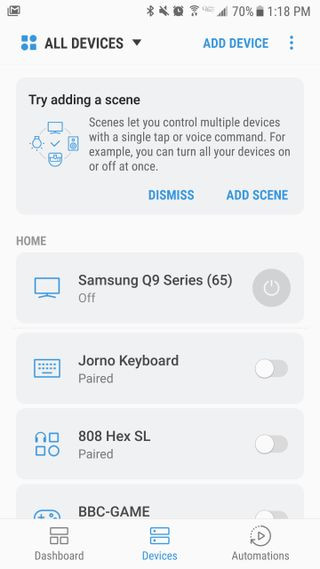 Connect Samsung TV to Alexa – Samsung SmartThings app device discovery
Connect Samsung TV to Alexa – Samsung SmartThings app device discovery
Device discovery screen in the Samsung SmartThings app, showing the process of adding a Samsung TV as a smart device.
Step 4: Verify Your Alexa Device in the Alexa App
Open the Amazon Alexa app and go to the “Devices” menu. Ensure your Alexa device (e.g., Echo, Echo Dot) is listed. If not, or if it’s set up under a different account, you’ll need to add it. Usually, the Alexa app will guide you through the device discovery process if needed.
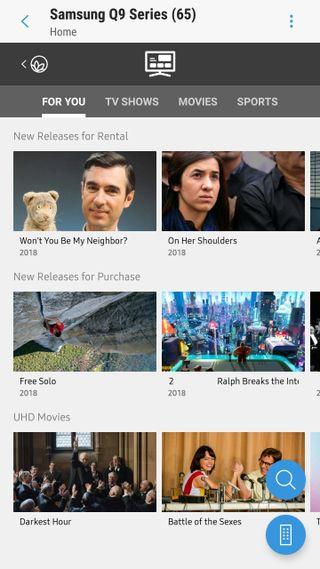 Connect Samsung TV to Alexa – Samsung SmartThings app
Connect Samsung TV to Alexa – Samsung SmartThings app
Samsung SmartThings app interface showing the device menu where users can manage connected smart devices, including Samsung TVs.
Step 5: Enable the SmartThings Skill in the Alexa App
In the Alexa app, you need to enable the “Samsung SmartThings” skill. To do this, go to the skills section in the Alexa app menu and search for “SmartThings.” Enable the skill and you’ll be prompted to sign in with your Samsung account. This links your Samsung SmartThings account with your Alexa account.
Step 6: Select Your TV in the Alexa App and Complete Setup
Once the SmartThings skill is enabled and your accounts are linked, the Alexa app should automatically detect your Samsung TV that you added in the SmartThings app. You might need to select your TV within the Alexa app to finalize the connection. Congratulations! Your older Samsung Smart TV is now connected to Alexa.
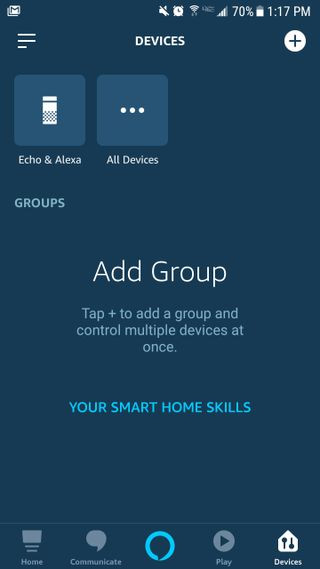 Connect Samsung TV to Alexa – Amazon Alexa app device menu
Connect Samsung TV to Alexa – Amazon Alexa app device menu
Amazon Alexa app device menu highlighting connected devices, an essential step to ensure your Alexa device is recognized for Samsung TV integration.
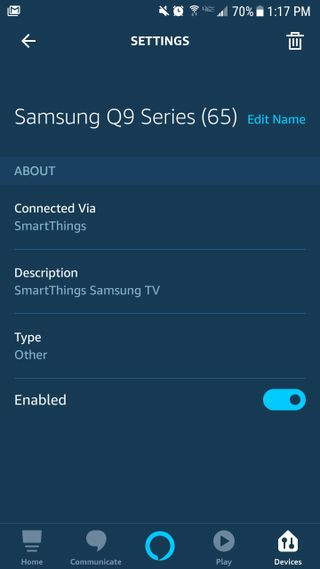 Connect Samsung TV to Alexa – Amazon Alexa app device menu
Connect Samsung TV to Alexa – Amazon Alexa app device menu
Amazon Alexa app interface showing successful connection to a Samsung TV, indicating the final step in integrating Alexa voice control.
Alexa Commands for Your Samsung TV
Now that your Samsung TV is connected to Alexa, you can start using voice commands to control various TV functions. Here are some basic commands you can use with older Samsung Smart TVs connected via an external Alexa device:
-
Basic Control:
- “Alexa, turn on the TV.” / “Alexa, turn off the TV.”
- “Alexa, channel up on the TV.” / “Alexa, channel down on the TV.”
- “Alexa, volume up on the TV.” / “Alexa, volume down on the TV.”
- “Alexa, mute the TV.” / “Alexa, unmute the TV.”
-
Channel and Input Selection:
- “Alexa, go to channel [number] on the TV.” (e.g., “Alexa, go to channel 5 on the TV.”)
- “Alexa, change to [input name] on the TV.” (e.g., “Alexa, change to HDMI1 on the TV.”)
-
Playback Control (on some models/apps):
- “Alexa, play on the TV.”
- “Alexa, pause on the TV.”
- “Alexa, rewind on the TV.”
- “Alexa, fast forward on the TV.”
Note: The availability of playback commands might depend on the specific apps you are using on your Samsung TV and the capabilities of your older TV model. Newer Samsung TVs with built-in Alexa typically offer a broader range of voice commands and functionalities.
Conclusion: Enhance Your Samsung TV Experience with Alexa
Integrating Alexa with your Samsung TV, whether it’s a new model with built-in Alexa or an older one connected via external devices, adds a layer of convenience and smart home integration to your entertainment setup. From basic controls like power and volume to channel surfing and input switching, Alexa voice commands can simplify how you interact with your Samsung TV. Explore the possibilities and enjoy a more hands-free and intuitive TV viewing experience. Start experimenting with these commands and discover how Alexa can enhance your Samsung smart TV usage today!