Connecting your Samsung smart TV to Alexa in 2023 is not just possible, it’s designed to be user-friendly, especially if you own a newer TV model. Integrating voice control into your home entertainment system offers a seamless and modern viewing experience. This guide will walk you through how to effortlessly link Alexa to your Samsung Smart TV, enhancing your control and convenience.
While recent Samsung Smart TVs boast built-in Alexa compatibility, the process for older models requires a few more steps but is still achievable. The functionality you gain will depend on the age of your TV. Newer sets offer a wider range of Alexa capabilities, while older ones might have more limited voice control options. For some older TVs, Samsung’s own voice assistant, Bixby, might offer more extensive native features.
If you’re considering expanding your smart home ecosystem to fully utilize Alexa’s voice control, explore our curated lists of the best Alexa speakers and the best Alexa compatible devices for inspiration and to find devices that will perfectly complement your Samsung Smart TV and Alexa setup.
Newer Samsung Smart TVs: Alexa is Already Built-In
If you’ve purchased a Samsung Smart TV from 2020 onwards, especially models featured in lists of the best TVs, there’s a high chance it already has Alexa directly integrated. This built-in functionality means you can use voice commands via your remote or even hands-free on certain models, without needing extra devices.
To confirm if your Samsung TV has built-in Alexa, refer to this compatibility list:
- 2023 Smart TVs: All models are expected to include built-in Alexa.
- 2022 Smart TVs, Odyssey Ark, and OLED G8: These models come with integrated Alexa support.
- All 2021 Smart TV models: Full range of 2021 models include built-in Alexa.
- 2020 8k and 4k QLED TVs: Premium QLED models from 2020 have Alexa built-in.
- 2020 The Frame, The Serif, The Sero, and the Terrace TVs: Lifestyle TV models from 2020 also include Alexa.
- 2020 TU8000 and above Crystal UHD TVs: Crystal UHD models TU8000 and newer from 2020 onward are equipped with Alexa.
For these compatible TVs, you can directly interact with Alexa using the microphone on your smart TV remote. This allows you to access a wide array of Alexa skills, from checking the weather to controlling smart home devices, directly through your television. You can perform TV-specific actions like changing channels, searching for movies, and adjusting volume, all with simple voice commands.
For detailed instructions on setting up Alexa on your newer Samsung Smart TV, see our dedicated guide: How to connect your Samsung TV to Alexa. If you are part of the Google ecosystem, we also have a guide on How to connect your Samsung TV to Google Assistant.
The following steps are specifically for connecting older Samsung Smart TVs, which do not have built-in Alexa, to an Amazon Alexa-enabled device for basic voice control.
How to Connect Your Older Samsung Smart TV to Alexa
If you have a Samsung Smart TV manufactured before 2020, you can still enable Alexa control by connecting it to an external Alexa device like an Amazon Echo speaker. Here’s a step-by-step guide to get you connected:
Step 1: Device Setup and Network Connection.
First, ensure both your Samsung TV and your Amazon Alexa device are properly set up and functioning independently. Complete the initial setup process for both devices as per their respective manuals. Crucially, verify that both your Samsung TV and Alexa device are connected to the same Wi-Fi network. This is essential for them to communicate with each other.
FURTHER EXPLORATION: Discover Top Products Compatible with Amazon Alexa
Next, you need to register your TV as a “Thing” (Samsung’s term for a smart device) within the SmartThings app. To do this, simply log in to your Samsung account directly on your Samsung Smart TV. This step is crucial for enabling smart functionality and communication with other devices.
Step 2: Install and Prepare Mobile Apps.
To coordinate the connection between your Samsung TV and Alexa, you’ll need to use your smartphone. Download and install both the Samsung SmartThings app, available for iOS and Android, and the Amazon Alexa app, also available on iOS and Android.
If you’re new to using the Alexa app on your smartphone, we have helpful guides for using Alexa on your Android phone and using Alexa on your iPhone. These guides can help you familiarize yourself with the app’s interface and functionalities.
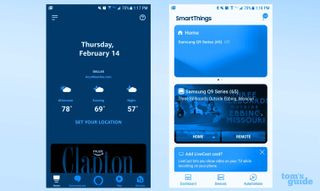 Samsung SmartThings and Amazon Alexa apps for connecting Samsung TV to Alexa
Samsung SmartThings and Amazon Alexa apps for connecting Samsung TV to Alexa
Make sure you log into both apps using the same account credentials you used for your Samsung account on the TV and your Amazon account for your Echo device. Consistent account logins are crucial for seamless integration.
Step 3: Discover Your TV in the SmartThings App.
Next, you need to ensure your Samsung TV is recognized within the Samsung SmartThings app. This step registers your TV as a basic smart device, allowing it to communicate with your Alexa speaker.
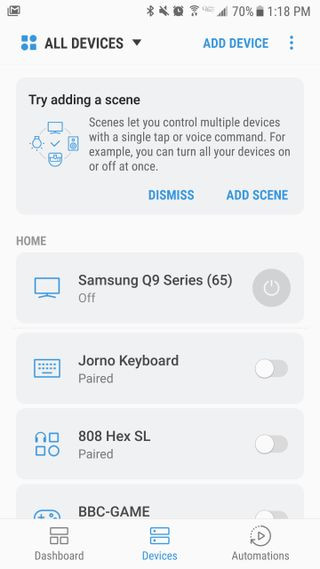 SmartThings app device discovery process for connecting Samsung TV to Alexa
SmartThings app device discovery process for connecting Samsung TV to Alexa
Navigate to the “Devices” menu, located at the bottom of the SmartThings app interface.
On the “Devices” page, tap the “Add Device” option (usually represented by a “+” icon). Ensure your TV is powered on. The app should automatically detect your Samsung Smart TV and display it in the list of available devices.
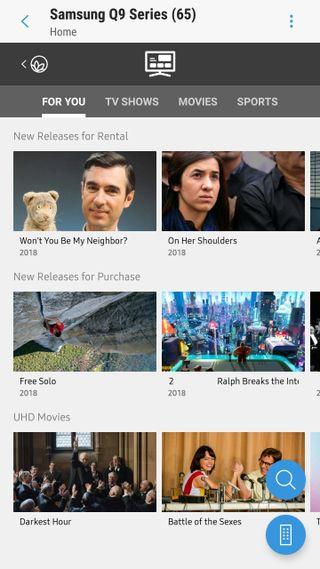 Samsung SmartThings app interface showing device list for Alexa connection setup
Samsung SmartThings app interface showing device list for Alexa connection setup
Once the app discovers your TV, select your Samsung Smart TV from the list and proceed with the pairing process as prompted. After pairing, find your Samsung Smart TV within the device list and toggle the button next to its name to enable its functionality as a connected smart device.
Step 4: Confirm Your Smart Speaker is in the Alexa App.
Now, verify that your Amazon Echo, Echo Dot, or another Alexa-enabled speaker is correctly recognized in the Amazon Alexa app. If your speaker isn’t listed, or if it was set up using a different phone, follow these steps to add it. If your speaker is already listed, skip to Step 5.
In the Alexa app, tap the “Devices” button located at the bottom menu of the home screen.
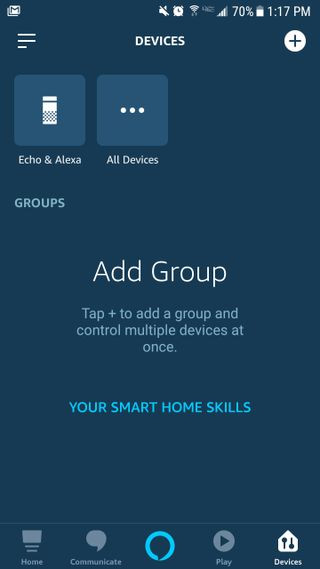 Amazon Alexa app device menu for connecting to Samsung TV
Amazon Alexa app device menu for connecting to Samsung TV
If your Echo device (or similar Alexa device) appears in this menu, it’s already set up and recognized. If not, tap on the “All Devices” menu option and locate your Alexa device within the list of available connected devices. Follow the on-screen instructions to add and configure your Alexa speaker within the app.
Step 5: Link the SmartThings Skill in the Alexa App.
To finalize the connection, you need to enable the Samsung SmartThings skill within the Amazon Alexa app. This skill acts as a bridge, allowing Alexa to communicate with your Samsung Smart TV through the SmartThings platform.
In the Alexa app, navigate to the skills section (usually found in the menu or settings). Search for “Samsung SmartThings” skill and enable it. You will be prompted to sign in with your Samsung account credentials. Use the same Samsung account you used in Step 1 and Step 2. Linking accounts is crucial for the skill to function correctly.
Step 6: Select Your TV in the Alexa App.
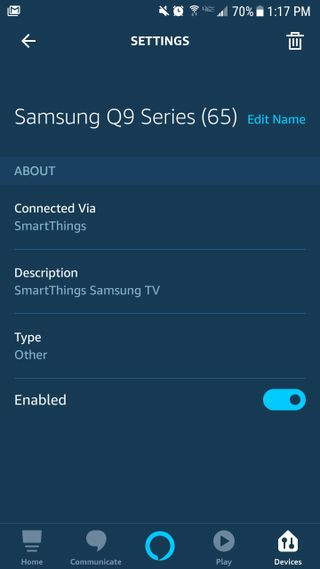 Amazon Alexa app device selection screen for Samsung TV connection
Amazon Alexa app device selection screen for Samsung TV connection
Once you’ve successfully enabled the Samsung SmartThings skill and linked your accounts, Alexa should automatically detect and pair with your Samsung TV. Your Samsung Smart TV should now appear as a controllable device within your Alexa app. Congratulations! You have successfully connected your older Samsung Smart TV to Alexa.
What Alexa Voice Commands Can You Use to Control Your Samsung TV?
Now that your Samsung Smart TV is connected to Alexa, you can start using voice commands to control basic TV functions. While the functionality is more limited compared to newer TVs with built-in Alexa, you can still perform essential actions hands-free.
Here are some basic Alexa commands you can use with older Samsung Smart TVs:
- “Alexa, turn on/off the TV.” – Basic power control.
- “Alexa, channel up/down on the TV.” – Change channels sequentially.
- “Alexa, volume up/down on the TV.” – Adjust the volume level.
- “Alexa, go to channel [number] on the TV.” – Directly tune to a specific channel number.
- “Alexa, change to [input name] on the TV.” – Switch to a specific input source (e.g., HDMI1, HDMI2).
- “Alexa, play/pause/rewind/fast forward on the TV.” – Control media playback (functionality may vary depending on the app and content source).
For more advanced tips, tricks, and how-tos related to Alexa, explore our comprehensive guide to Alexa. To enhance your home entertainment setup further, consider our guide on how to build an amazing home theater for less to create an immersive viewing experience.