Smart homes are becoming increasingly popular, and smart lighting is a key component. One of the most common questions people have is: Can Alexa Control Smart Bulbs? The answer is a resounding yes. This guide will delve into how Alexa works with smart bulbs, providing a step-by-step guide to connecting them and showcasing some of the best smart bulbs compatible with Alexa.
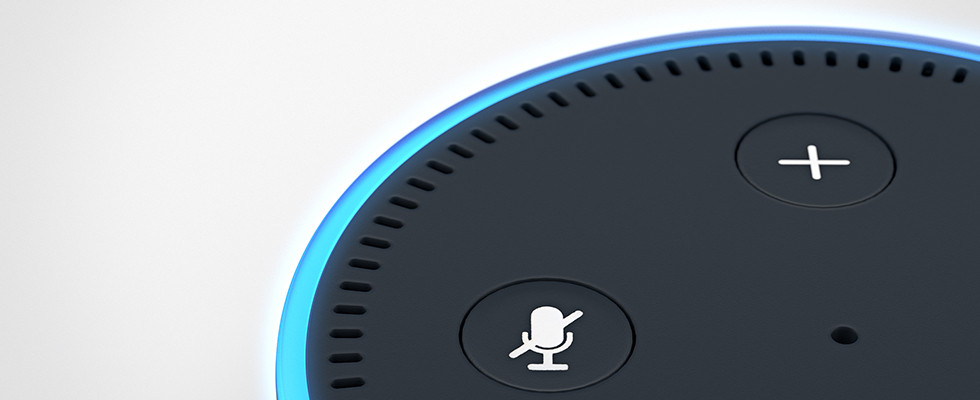 Alt text: Woman controlling smart bulb with Alexa
Alt text: Woman controlling smart bulb with Alexa
Connecting Your Smart Bulbs to Alexa: A Step-by-Step Guide
Integrating your smart bulbs with Alexa is a straightforward process. Here’s a detailed breakdown:
1. Prepare Your Smart Bulbs
- Unbox and Install: Carefully unbox your smart bulbs and install them in your desired light fixtures.
- Power On: Ensure the bulbs are switched on.
2. Connect to Wi-Fi
- Download the App: Download the manufacturer’s app for your smart bulbs (e.g., Philips Hue, LIFX, TP-Link Kasa).
- Create an Account: Create an account within the app if required.
- Connect the Bulbs: Follow the in-app instructions to connect your smart bulbs to your home’s Wi-Fi network. This usually involves putting the bulb in pairing mode and entering your Wi-Fi credentials.
3. Enable the Alexa Skill
- Open the Alexa App: Launch the Amazon Alexa app on your smartphone or tablet.
- Navigate to Skills: Tap on “More” and then select “Skills & Games.”
- Search for the Skill: Search for the skill associated with your smart bulb brand (e.g., “Philips Hue,” “LIFX,” “TP-Link Kasa”).
- Enable the Skill: Enable the skill and follow the on-screen prompts to link your smart bulb account to your Alexa account.
4. Discover Devices
- Discover Devices: In the Alexa app, go to “Devices” and then tap the “+” icon in the top right corner. Select “Add Device” and then choose “Light.” Alexa will then scan for your connected smart bulbs. You may also need to select your smart bulb brand from the list of discovered devices.
- Name Your Devices: Assign clear and descriptive names to your smart bulbs (e.g., “Living Room Lamp,” “Bedroom Ceiling Light”). This will make it easier to control them with voice commands.
5. Create Groups (Optional)
- Group Bulbs: You can group multiple bulbs together to control them simultaneously. In the Alexa app, go to “Devices,” then “Groups,” and create a new group. Add the desired bulbs to the group. This allows you to control all the lights in a room with a single command.
Controlling Your Smart Bulbs with Alexa
Once connected, you can control your lights with simple voice commands:
- Turning On/Off: “Alexa, turn on the living room lights.” or “Alexa, turn off the kitchen light.”
- Dimming/Brightening: “Alexa, dim the bedroom lights to 50%.” or “Alexa, brighten the office light.”
- Changing Colors (for color-changing bulbs): “Alexa, set the living room lights to blue.” or “Alexa, make the dining room lights warm white.”
Top Smart Bulbs that Work with Alexa
Philips Hue
Philips Hue offers a wide range of high-quality smart bulbs and is known for its reliability and extensive features.
 Alt text: Philips Hue smart bulbs
Alt text: Philips Hue smart bulbs
LIFX
LIFX bulbs are incredibly bright and offer vibrant colors. They don’t require a hub, simplifying the setup process.
TP-Link Kasa
TP-Link Kasa smart bulbs are a budget-friendly option that still provides excellent functionality and compatibility with Alexa.
Linkind
Linkind offers a variety of affordable smart bulbs that work seamlessly with Alexa, including options with Matter support for enhanced interoperability.
 Alt text: Linkind Smart Bulb
Alt text: Linkind Smart Bulb
Conclusion
Alexa’s seamless integration with smart bulbs offers a convenient and powerful way to control your home lighting. By following the simple steps outlined in this guide, you can transform your house into a smart home and enjoy the benefits of voice-activated lighting. With a wide range of compatible smart bulbs available, you can find the perfect solution to fit your needs and budget. Enjoy the convenience, efficiency, and ambiance that smart lighting brings to your home.
