Controlling your home lighting with just your voice is a reality thanks to Amazon Alexa. But How Does Alexa Control Lights? This guide will illuminate the process, covering the necessary hardware, setup, and advanced features like scheduling and grouping.
 How to control lights with your Amazon Echo
How to control lights with your Amazon Echo
To control lights with Alexa, you need a compatible smart home device and the Alexa app. These devices fall into three main categories:
Essential Hardware for Alexa Light Control
-
Smart Bulbs: These bulbs have built-in Wi-Fi or other wireless communication protocols, allowing them to connect directly to your home network and be controlled remotely. Popular brands include Philips Hue and LIFX. They offer features like color changing and dimming.
-
Smart Plugs: These devices plug into a standard electrical outlet and allow you to control any lamp or appliance plugged into them. They act as a bridge between your non-smart lighting and Alexa. Amazon’s own Smart Plug and TP-Link Tapo Smart Plug are good options.
 Control lights with Alexa – Smart Plug
Control lights with Alexa – Smart Plug
- Smart Switches: These replace your existing light switches and connect to your home wiring, allowing you to control wired lights with Alexa. Options include Lightwave RF and Energenie MiHome, though these often require a separate hub. For a hub-free option, consider Shelly’s Wi-Fi switches.
 Shelly 1 wi-fi switch
Shelly 1 wi-fi switch
You’ll also need:
- An Alexa-enabled device: This could be an Amazon Echo smart speaker, an Echo Show smart display, or even a Fire tablet.
- The Alexa App: Available for iOS and Android, this app is crucial for setup and managing your smart home devices.
Setting Up Alexa to Control Your Lights
Once you have the necessary hardware, setting up is straightforward:
-
Install and configure your smart home device: Follow the manufacturer’s instructions to connect your smart bulb, plug, or switch to your Wi-Fi network. This often involves downloading a separate app and creating an account.
-
Open the Alexa App: Go to “Devices” and tap the “+” icon.
-
Add Device: Select the type of device you’re setting up (Light, Plug, or Switch).
-
Choose the Brand: Select the manufacturer of your device from the list.
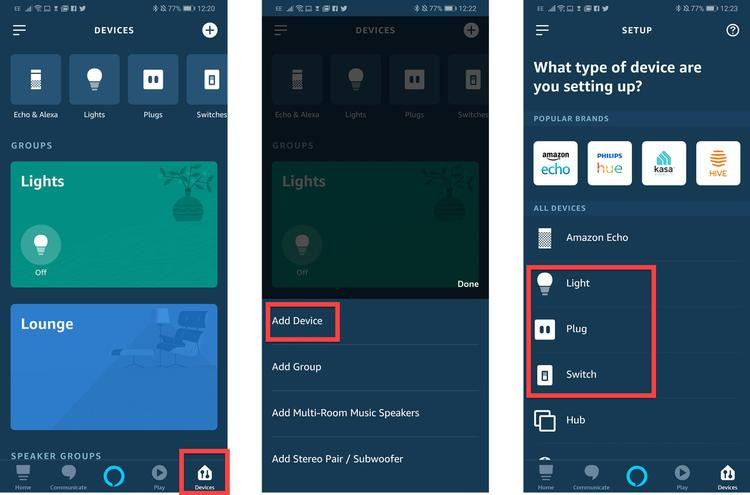 How to control lights with Alexa
How to control lights with Alexa
- Link Accounts and Authorize: You’ll need to link your device’s account (e.g., Philips Hue, TP-Link) with your Amazon account and grant Alexa permission to control it.
- Rename Your Device: Give your light a simple, easy-to-remember name that Alexa can understand (e.g., “Living Room Lamp”).
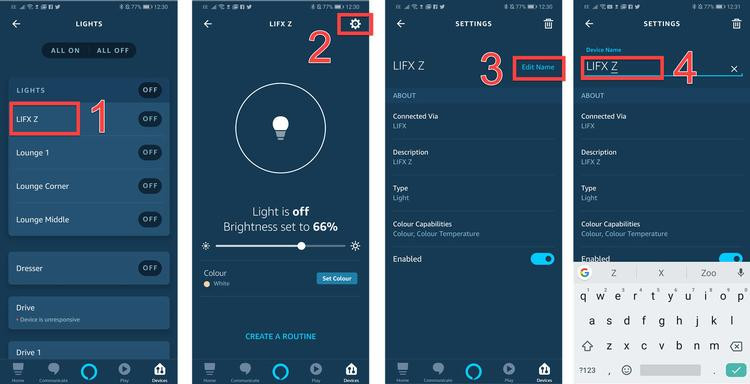 How to control lights with Alexa
How to control lights with Alexa
Controlling Your Lights with Voice Commands
Now you can use simple voice commands:
- “Alexa, turn on [light name].”
- “Alexa, turn off [light name].”
- “Alexa, dim the [light name].”
- “Alexa, brighten the [light name].”
- “Alexa, set [light name] to 50%.” (For dimming)
- “Alexa, make [light name] blue.” (For color-changing bulbs)
Grouping Lights for Easier Control
You can group multiple lights together and control them with a single command:
- In the Alexa app, go to “Devices” and tap “+”.
- Select “Add Group” and choose a pre-defined room name or create a custom group name.
- Select the lights you want to include in the group.
Now you can say:
- “Alexa, turn on the living room lights.” (To turn on all lights in the “Living Room” group).
Scheduling Lights with Alexa Routines
Alexa Routines allow you to automate your lighting:
- Open the Alexa app menu and tap “Routines”.
- Tap “+” to create a new routine.
- Under “When this happens,” choose “Schedule.”
- Set the time and days you want the routine to run.
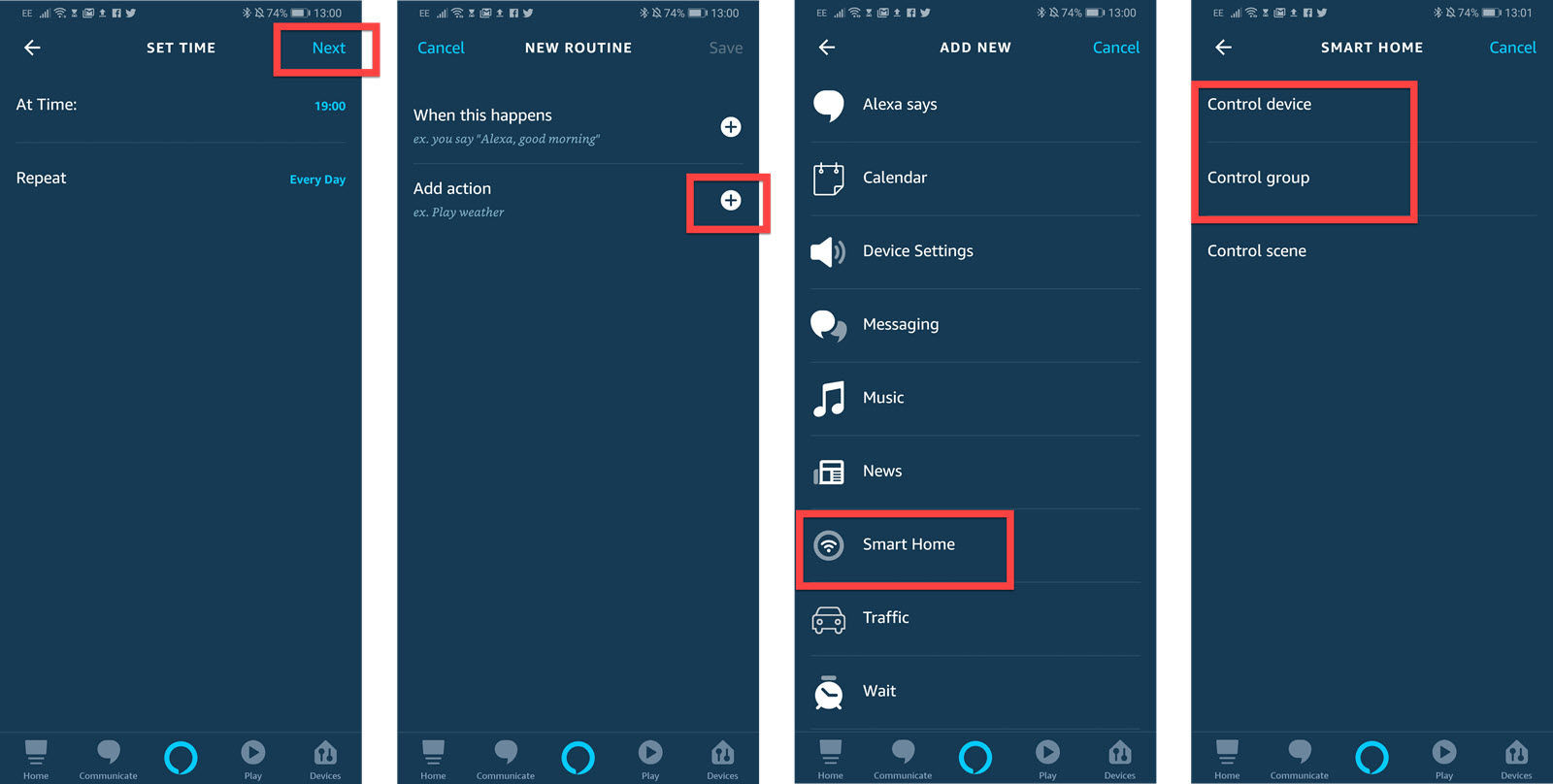 How to control lights with Amazon Echo
How to control lights with Amazon Echo
- Under “Add action,” choose “Smart Home” and then “Control device” or “Control group”.
- Select the light or group you want to control and set the action (on/off).
 How to control lights with Amazon Echo
How to control lights with Amazon Echo
Now your lights will turn on or off automatically at your scheduled times.
By understanding the necessary components and utilizing the Alexa app’s features, you can transform your home lighting into a smart, voice-controlled system.
