Pairing your Alexa Voice Remote to your Fire TV can be a breeze. Whether you’ve just unboxed a new remote or need to replace an old one, this guide provides simple, step-by-step instructions to get you connected and back to streaming in no time. We’ll cover various pairing methods, ensuring you find a solution that works for your specific setup.
Understanding Alexa Voice Remote Compatibility
Before diving into the pairing process, it’s crucial to ensure compatibility. The latest Alexa Voice Remote works seamlessly with newer Fire TV devices, including:
- Fire TV Cube (1st and 2nd Gen)
- Fire TV (3rd Gen)
- Fire TV Stick (2nd Gen)
- Fire TV Stick 4K
If you have an older Fire TV device, you’ll likely need the 1st Generation Alexa Voice Remote. Confirming compatibility beforehand will save you potential frustration.
Method 1: Automatic Pairing (Fresh Out of the Box)
This is the simplest method, ideal for new remotes.
- Power On: Turn on both your TV and your Fire TV device.
- Insert Batteries: Place fresh batteries into your new Alexa Voice Remote.
- Automatic Detection: Your Fire TV should automatically detect the new remote and initiate pairing. This process usually takes a few seconds.
- Manual Pairing (If Needed): If automatic pairing fails, press and hold the Home button on your remote for up to 10 seconds.
 alt text: Hand holding an Alexa Voice Remote with the home button highlighted.
alt text: Hand holding an Alexa Voice Remote with the home button highlighted.
Method 2: Pairing with the Fire TV App
If automatic pairing doesn’t work, utilize the Fire TV app on your smartphone or tablet.
- Preparation: Ensure your Fire TV app is installed, updated, and already paired with your Fire TV device.
- Power Cycle: Turn on your TV and Fire TV. Insert batteries into the new remote. Bring the remote close to the Fire TV (within 10 feet). Then, unplug your Fire TV, wait a moment, and plug it back in.
- Access Settings: Open the Fire TV app and navigate to the “Settings” tab.
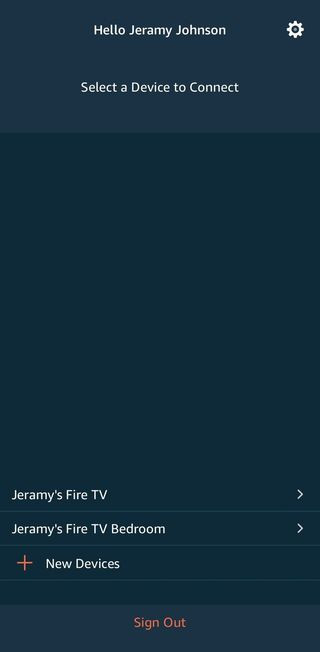 alt text: Screenshot of the Fire TV app home screen with the settings tab highlighted.
alt text: Screenshot of the Fire TV app home screen with the settings tab highlighted.
- Add New Remote: Go to “Controllers & Bluetooth Devices” > “Amazon Fire TV Remotes” > “Add New Remote.”
 alt text: Screenshot of the Fire TV settings menu showing the path to add a new remote: Controllers & Bluetooth Devices > Amazon Fire TV Remotes > Add New Remote.
alt text: Screenshot of the Fire TV settings menu showing the path to add a new remote: Controllers & Bluetooth Devices > Amazon Fire TV Remotes > Add New Remote.
- Select and Pair: Choose your new remote from the list displayed in the app and follow the on-screen prompts to complete the pairing process.
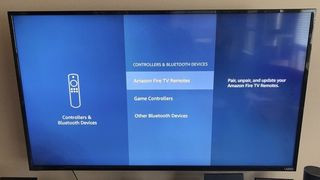 alt text: Screenshot of the Fire TV app displaying a list of available remotes to pair.
alt text: Screenshot of the Fire TV app displaying a list of available remotes to pair.
Method 3: Pairing with an Existing Remote
If you have a working Fire TV remote, use it to pair the new one.
- Navigate to Settings: Using your existing remote, go to “Controllers & Bluetooth Devices” > “Amazon Fire TV Remotes” > “Add New Remote.”
- Pair New Remote: Follow the same steps as in Method 2 to select and pair your new remote.
Important Considerations
- Remote Limit: Fire TV devices can pair with up to seven remotes, including game controllers and the Fire TV app.
- CEC Control: Ensure your TV supports CEC (Consumer Electronics Control) to utilize the Alexa Voice Remote for controlling TV power and volume.
By following these methods, you should successfully program your Alexa remote to your TV. Enjoy seamless control of your Fire TV experience!
