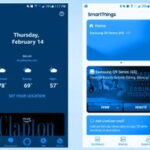Integrating your Ring Video Doorbell with Alexa unlocks a new level of convenience and smart home automation. If you’re wondering, “Does Ring Video Doorbell Work With Alexa?”, the answer is a resounding yes! Connecting these devices allows you to control your Ring doorbell using just your voice and access live views on your Alexa-enabled devices with screens, like the Echo Show. This guide will walk you through the simple steps to enable the Ring Skill for Alexa and start using voice commands to manage your home security.
Enabling the Ring Alexa Skill: A Step-by-Step Guide
The first step to using your Ring doorbell with Alexa is enabling the Ring Skill within the Alexa app. This process links your Ring account to your Alexa account, allowing the two systems to communicate seamlessly. Here’s how to do it:
-
Download and Sign In to the Apps: Ensure you have the latest versions of both the Ring app and the Alexa app installed on your smartphone or tablet. Sign in to both apps using your respective account credentials.
-
Open the Alexa App: Launch the Alexa app on your device.
-
Navigate to Skills & Games: Tap the More icon (≡) usually located at the bottom right corner of the screen. From the menu that appears, select Skills & Games.
-
Search for the Ring Skill: In the search box at the top of the Skills & Games screen, type “Ring” and tap the search icon.
-
Enable the Ring Skill: Find the Ring skill in the search results and tap on it. Then, tap the Enable to Use button.
-
Link Your Accounts: You will be redirected to a login page to link your Ring account with your Alexa account. Follow the on-screen instructions to authorize the connection.
-
Device Discovery: Once your accounts are successfully linked, Alexa will automatically discover your compatible Ring devices. They should appear in your Alexa app, ready to be controlled.
- If you wish to exclude a particular Ring device from Alexa control, you can easily remove it within the Alexa app settings.
If your Ring devices don’t automatically appear, you can try these troubleshooting steps:
- Verify Device Setup: Double-check that your Ring device is correctly set up and connected to your Wi-Fi network via the Ring app.
- Device Discovery Command: Say “Alexa, discover my devices” to your Alexa device. This command prompts Alexa to search for and connect to new devices.
- Contact Support: If issues persist, reach out to customer support for dedicated assistance.
You can manage your account connection and Alexa device access to your Ring devices within the Amazon Account Linking settings in your Control Center.
Receiving Ring Chime Notifications on Alexa Devices
One of the convenient features of integrating Ring with Alexa is the ability to receive chime notifications through your Alexa devices. This means when someone presses your Ring doorbell, your Echo devices can announce the visitor. Here’s how to enable this feature:
-
Open the Alexa App: Launch the Alexa app on your mobile device.
-
Go to Devices: Tap the Devices tab, located at the bottom right section of the app screen.
-
Select All Devices: Tap on All Devices.
-
Choose Your Doorbell or Camera: Locate and tap on your Ring doorbell or camera from the list of devices.
-
Enable Doorbell Press Notifications: Turn on the Doorbell Press toggle switch. This will activate chime notifications for your selected Ring device on your Alexa devices.
Important Note: For chime notifications to work, ensure that the Communication and Announcements setting is enabled on each Alexa-enabled device you want to receive notifications on, and the Do Not Disturb feature is turned off.
Arming and Disarming Your Ring System with Voice Commands
For users with Ring Alarm systems or even just Ring doorbells and cameras, Alexa offers voice control for arming and disarming your security modes. This provides an extra layer of hands-free security management.
Ring doorbell or camera-only users can verbally set modes to armed or disarmed using a compatible Alexa device. Arming and disarming Ring Alarm systems via Alexa requires a Ring Protect subscription plan.
For detailed instructions on setting up this feature, refer to how to arm and disarm your Ring devices with Alexa using your voice.
Viewing Ring Live Activity on Alexa Devices
Perhaps one of the most sought-after features is viewing your Ring doorbell or camera’s live feed directly on your Alexa devices with screens, like the Echo Show or Echo Spot. This allows you to quickly check who is at your door or monitor your property without opening your Ring app.
To access the Live View, simply use these voice commands:
- “Alexa, show [Ring Device Name].” (e.g., “Alexa, show front door”) – This command will display the live feed from your specified Ring device on your Alexa device’s screen.
- “Alexa, hide [Ring Device Name].” (e.g., “Alexa, hide backyard camera”) – This command will stop the live feed of the specified Ring device.
You can also use these general commands to stop the live feed:
- “Alexa, hide the front door.”
- “Alexa, go home.”
- “Alexa, stop.”
For information on managing Alexa devices with Live View access to your Ring devices, consult controlling Alexa devices with access to Live View on your Ring devices.
Conclusion
Integrating your Ring Video Doorbell with Alexa significantly enhances your smart home experience. From simple voice commands to viewing live feeds and receiving doorbell chimes, Alexa and Ring work together to provide seamless home security and convenience. By following these simple steps, you can easily answer the question “does ring video doorbell work with alexa?” with a confident “yes” and start enjoying the benefits of this powerful integration today.