Setting up your TP-Link smart plug with Alexa is simple, and with alexlampert.com, you can enhance your smart home experience even further. This guide explores the process, ensuring seamless integration, automated lighting, and effortless home control. Get ready to dive in and revolutionize your living space with intuitive voice-controlled technology and energy monitoring capabilities.
1. What Are The Benefits Of Integrating TP-Link Smart Plugs With Alexa?
Integrating TP-Link smart plugs with Alexa allows for hands-free control, convenient home automation, and enhanced energy management. With voice commands, you can easily turn devices on or off, create schedules, and monitor energy usage. According to a study by the American Council for an Energy-Efficient Economy, smart home devices like TP-Link plugs, when used effectively, can lead to significant energy savings.
- Hands-Free Control: Operate devices with voice commands.
- Home Automation: Create schedules and routines for automated tasks.
- Energy Management: Monitor energy consumption and reduce waste.
- Convenience: Simplify daily tasks with smart technology.
- Accessibility: Control devices remotely via the Alexa app.
2. What TP-Link Smart Plugs Are Compatible With Alexa?
Most TP-Link Kasa and Tapo smart plugs are compatible with Alexa, offering a range of options to suit your smart home needs. Check the product specifications or packaging to confirm Alexa compatibility. TP-Link regularly updates its devices to ensure seamless integration with voice assistants.
- Kasa Smart Plugs: Popular models like the HS105, HS110, and KP series.
- Tapo Smart Plugs: Affordable options like the P100, P105, and P110.
- Compatibility Check: Verify compatibility on the TP-Link website or product manual.
- Firmware Updates: Keep your devices updated for optimal performance.
- Third-Party Verification: Look for the “Works with Alexa” badge on the packaging.
3. How Do I Prepare My TP-Link Smart Plug For Alexa Setup?
Before setting up your TP-Link smart plug with Alexa, ensure you have a stable Wi-Fi connection, a TP-Link account, and the latest versions of the Kasa or Tapo app installed. Completing these steps will ensure a smooth and seamless setup process.
- Wi-Fi Connection: Ensure a stable 2.4 GHz Wi-Fi network.
- TP-Link Account: Create an account via the Kasa or Tapo app.
- App Installation: Download the latest version of the Kasa or Tapo app.
- Device Placement: Place the smart plug within Wi-Fi range.
- Power Outlet: Plug the smart plug into a working power outlet.
4. Step-By-Step Guide: Setting Up TP-Link Smart Plug With Alexa Via The Kasa/Tapo App
Here’s a step-by-step guide to setting up your TP-Link smart plug with Alexa via the Kasa or Tapo app:
-
Open the Kasa/Tapo App: Navigate to Me and select Third-Party Services.
-
Select Amazon Alexa: Choose Amazon Alexa from the list of services.
-
Enable the Skill: Follow the prompts to enable the Kasa or Tapo skill in the Alexa app.
-
Link Accounts: Log in with your TP-Link account to link it to Alexa.
-
Discover Devices: Alexa will automatically discover your TP-Link smart plug.
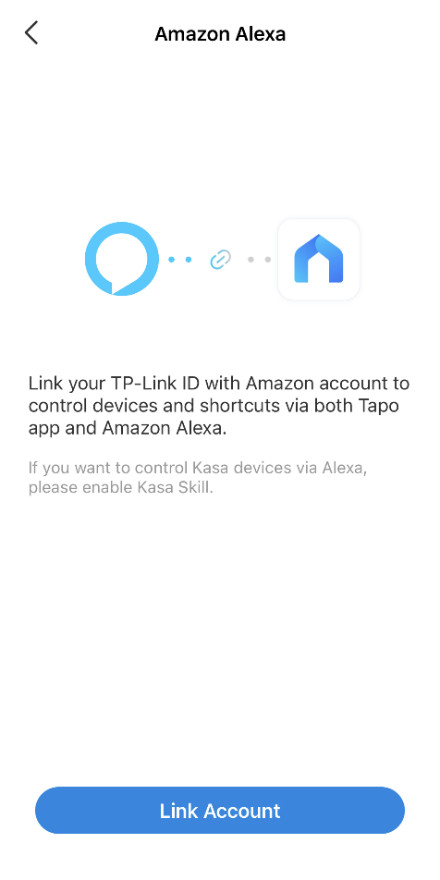 Tapo Skill is Now Linked
Tapo Skill is Now LinkedAlt: Tapo Skill linked confirmation screen on a mobile device
-
Control Devices: Use voice commands to control your smart plug.
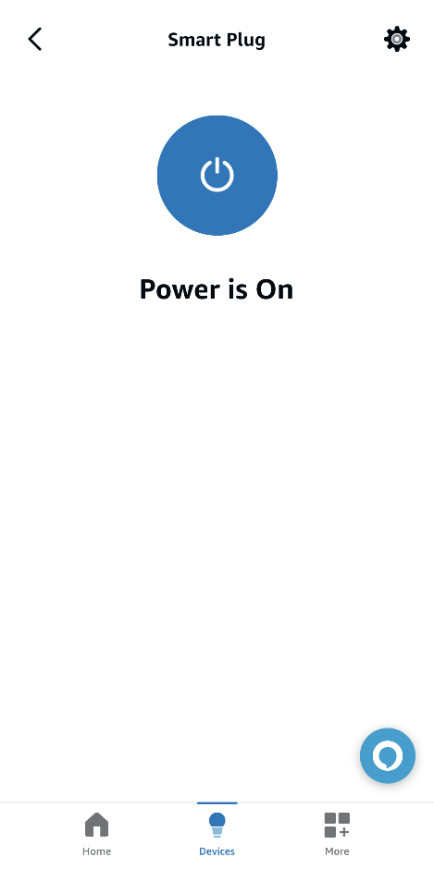 Amazon Alexa app after linking
Amazon Alexa app after linkingAlt: Controlling Tapo smart plug via Amazon Alexa app
5. Step-By-Step Guide: Setting Up TP-Link Smart Plug With Alexa Via The Alexa App
Alternatively, you can set up your TP-Link smart plug via the Amazon Alexa app:
-
Open the Alexa App: Tap More in the lower right corner and select Skills & Games.
-
Search for TP-Link Skill: Enter and search for Tapo/Kasa.
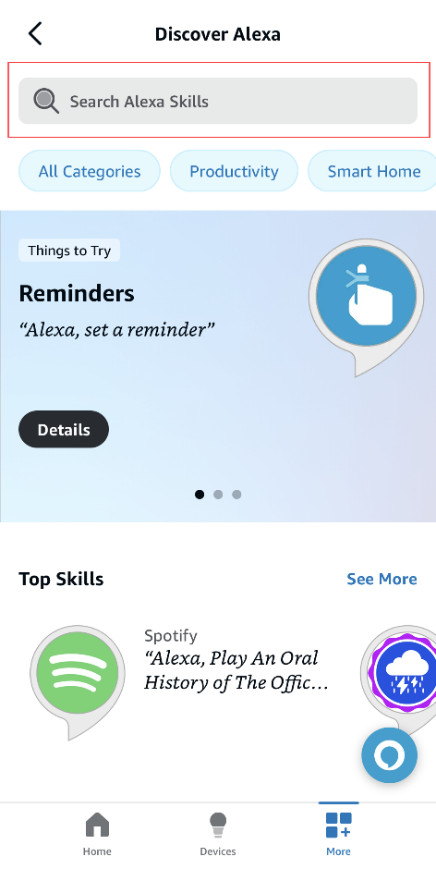 Search for Tapo or Kasa Skill
Search for Tapo or Kasa SkillAlt: Searching for TP-Link Kasa skill in the Amazon Alexa app
-
Enable the Skill: Tap the ENABLE TO USE button.
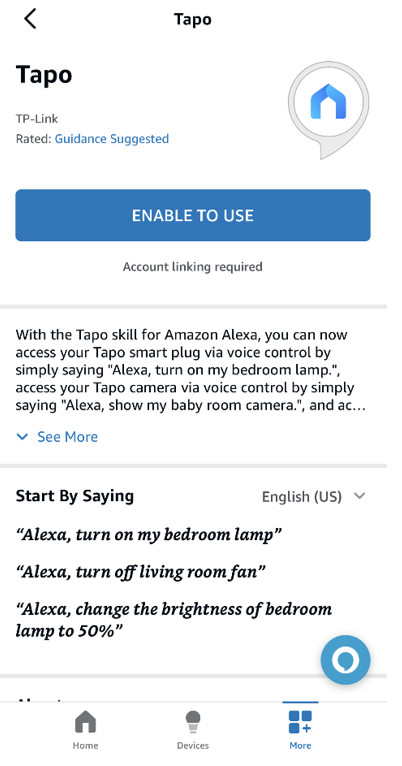 Enable Kasa Skill
Enable Kasa SkillAlt: Enabling the Kasa skill on the Amazon Alexa app
-
Link Accounts: Follow the instructions to link your Tapo/Kasa account with Alexa.
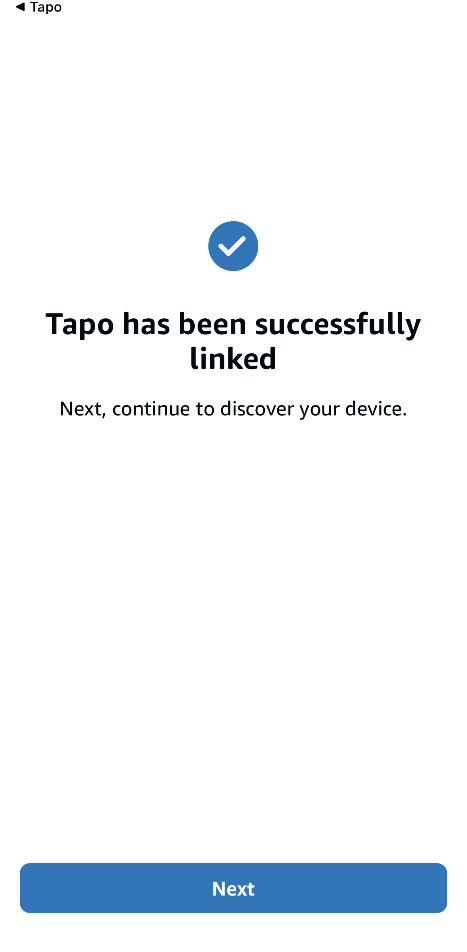 Linking Tapo account with Alexa
Linking Tapo account with AlexaAlt: Instructions to link TP-Link Kasa account with Amazon Alexa
-
Discover Devices: Alexa will discover and connect to your device automatically.
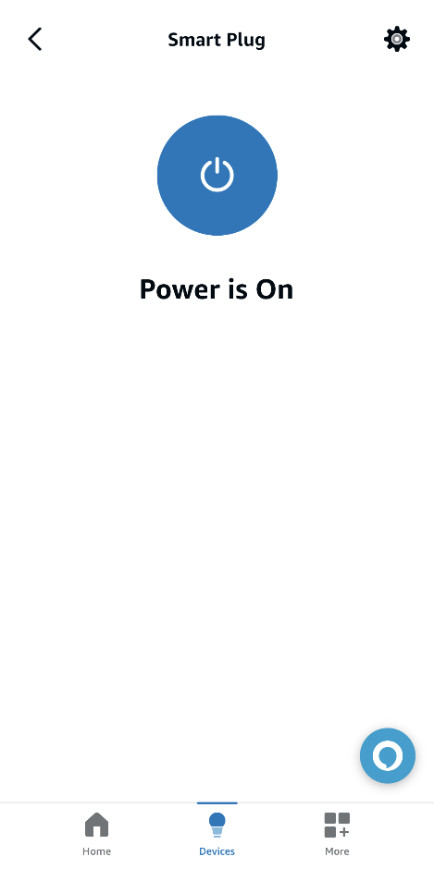 Device connection confirmation
Device connection confirmationAlt: Confirmation that the TP-Link device is connected to Alexa
6. What Are Common Voice Commands For TP-Link Smart Plugs With Alexa?
Once your TP-Link smart plug is connected to Alexa, you can use various voice commands to control it.
- “Alexa, turn on [device name].”
- “Alexa, turn off [device name].”
- “Alexa, is [device name] on?”
- “Alexa, set [device name] to [percentage] brightness.” (for dimmable plugs)
- “Alexa, turn on the [group name].” (if grouped)
7. How To Troubleshoot Alexa Not Discovering TP-Link Smart Plug?
If Alexa is not discovering your TP-Link smart plug, try these troubleshooting steps:
- Check Wi-Fi Connection: Ensure your smart plug and Alexa device are connected to the same Wi-Fi network.
- Restart Devices: Reboot your smart plug, Alexa device, and router.
- Re-Enable Skill: Disable and re-enable the Kasa or Tapo skill in the Alexa app.
- Discover Devices: In the Alexa app, go to Devices and tap Discover.
- Factory Reset: Reset the smart plug and repeat the setup process.
8. Can I Control TP-Link Smart Plugs Remotely With Alexa?
Yes, you can control TP-Link smart plugs remotely with Alexa via the Alexa app. This feature allows you to manage your devices from anywhere, providing added convenience and security. According to a report by Statista, remote control capabilities are a key driver for smart home adoption.
- Alexa App: Use the Alexa app on your smartphone to control devices.
- Remote Access: Manage devices from any location with internet access.
- Vacation Mode: Simulate occupancy while you’re away.
- Security: Turn lights on and off to deter intruders.
- Convenience: Adjust devices without being physically present.
9. How Do I Create Routines And Schedules For TP-Link Smart Plugs With Alexa?
Creating routines and schedules for your TP-Link smart plugs with Alexa can automate your home and make daily life more convenient.
- Open the Alexa App: Go to Routines in the menu.
- Create a New Routine: Tap the plus (+) icon to add a new routine.
- Set a Trigger: Choose a trigger, such as a specific time, voice command, or device status.
- Add Actions: Select the TP-Link smart plug and the desired action (e.g., turn on or off).
- Save the Routine: Give the routine a name and save it.
10. What Are Advanced Uses For TP-Link Smart Plugs With Alexa?
Beyond basic on/off control, TP-Link smart plugs with Alexa can be used for advanced home automation scenarios.
- Home Theater Automation: Turn on your TV, sound system, and lights with a single voice command.
- Coffee Maker Automation: Schedule your coffee maker to start brewing in the morning.
- Holiday Lighting: Control your holiday lights with voice commands or schedules.
- Security System Integration: Integrate with security systems to turn on lights when motion is detected.
- Energy Monitoring: Use the energy monitoring features to track and reduce energy consumption.
11. How Does TP-Link Smart Plug Energy Monitoring Work With Alexa?
TP-Link smart plugs with energy monitoring capabilities can provide insights into your energy consumption. Alexa can report on the energy usage of connected devices.
- Real-Time Monitoring: Track the current power usage of devices.
- Historical Data: View historical energy consumption data.
- Energy Reports: Ask Alexa for energy reports (e.g., “Alexa, how much energy did [device name] use today?”).
- Identify Energy Hogs: Pinpoint devices that consume the most energy.
- Reduce Energy Waste: Make informed decisions to reduce energy consumption and lower utility bills.
12. What Security Measures Should I Take When Using TP-Link Smart Plugs With Alexa?
To ensure the security of your TP-Link smart plugs and Alexa setup, consider these measures:
- Strong Passwords: Use strong, unique passwords for your TP-Link and Alexa accounts.
- Two-Factor Authentication: Enable two-factor authentication for added security.
- Firmware Updates: Keep your smart plugs and Alexa devices updated with the latest firmware.
- Secure Wi-Fi: Use a secure Wi-Fi network with a strong password.
- Guest Network: Consider using a guest network for your smart home devices.
- Privacy Settings: Review and adjust the privacy settings in the Alexa app.
13. How Do Matter Devices Connect To Alexa Directly?
Matter is a unified connectivity standard that allows smart home devices to communicate seamlessly across different platforms. TP-Link Matter-enabled devices can connect to Alexa directly without needing a specific skill. This streamlines the setup process and enhances interoperability. For more information, refer to TP-Link’s FAQ on setting up Matter devices with Alexa.
- Unified Standard: Matter ensures interoperability between devices.
- Direct Connection: Devices connect directly to Alexa without additional skills.
- Simplified Setup: Streamlined setup process for Matter-enabled devices.
- Enhanced Compatibility: Works with a wide range of smart home ecosystems.
- Future-Proofing: Ensures your devices remain compatible with future updates and standards.
14. What Are The Benefits Of Using Smart Home Devices In Los Angeles?
In Los Angeles, using smart home devices like TP-Link smart plugs can offer unique benefits:
- Energy Savings: Reduce energy consumption during peak hours to save on utility bills.
- Earthquake Preparedness: Automate lighting and other essential devices in case of an emergency. According to the United States Geological Survey, having automated systems can help maintain safety during natural disasters.
- Security: Enhance home security with remote monitoring and automated lighting.
- Convenience: Simplify daily tasks and enjoy a more comfortable living environment.
- Property Value: Increase the value of your home with smart home technology.
15. How Can alexlampert.com Help With My Smart Home Setup?
alexlampert.com provides expert guidance and resources to help you optimize your smart home setup. Our team offers personalized consultations, step-by-step tutorials, and product recommendations tailored to your specific needs.
- Expert Guidance: Get advice from experienced smart home professionals.
- Personalized Consultations: Receive customized recommendations based on your needs.
- Step-by-Step Tutorials: Follow easy-to-understand guides for setting up your devices.
- Product Recommendations: Discover the best smart home products for your home.
- Ongoing Support: Access ongoing support to ensure your smart home runs smoothly.
16. What Are The Latest Trends In Smart Home Technology For 2024?
Staying updated with the latest trends in smart home technology can help you make informed decisions and optimize your home automation setup:
| Trend | Description |
|---|---|
| AI and Machine Learning | Smart home devices are becoming more intelligent with AI and machine learning, allowing them to learn your habits and preferences and automate tasks accordingly. |
| Matter Adoption | The Matter standard is gaining traction, enabling seamless interoperability between devices from different manufacturers. |
| Energy Efficiency | Energy-efficient smart home devices are becoming increasingly popular as homeowners look for ways to reduce their carbon footprint and save on utility bills. |
| Voice Control | Voice control remains a dominant trend, with voice assistants like Alexa, Google Assistant, and Siri becoming more integrated into smart home devices. |
| Enhanced Security | Smart home security systems are becoming more advanced, with features like facial recognition, AI-powered threat detection, and integration with professional monitoring services. |
| Health and Wellness | Smart home devices are increasingly focused on health and wellness, with features like air quality monitoring, smart lighting that mimics natural sunlight, and sleep tracking. |
| Sustainability | Sustainable smart home solutions are gaining popularity, with devices that use eco-friendly materials, reduce energy consumption, and support renewable energy sources. |
| Personalization | Homeowners are looking for smart home devices that can be personalized to their individual needs and preferences, with customizable settings, user profiles, and integration with other smart home systems. |
| Remote Monitoring | Remote monitoring capabilities are becoming increasingly important, allowing homeowners to check on their homes from anywhere in the world and receive alerts for any potential issues. |
| Integration with IoT | Smart home devices are becoming more integrated with the Internet of Things (IoT), enabling them to communicate with other devices and systems to create a seamless and connected living experience. |
17. How Do I Update The Firmware On My TP-Link Smart Plug?
Keeping your TP-Link smart plug’s firmware updated ensures optimal performance and security.
- Open the Kasa/Tapo App: Navigate to your device settings.
- Check for Updates: Look for a “Firmware Update” option.
- Install the Update: Follow the prompts to install the latest firmware.
- Restart the Device: After the update, restart your smart plug.
18. Can I Group TP-Link Smart Plugs In Alexa?
Yes, you can group TP-Link smart plugs in Alexa to control multiple devices simultaneously.
- Open the Alexa App: Go to Devices and tap the plus (+) icon.
- Add Group: Select Add Group and choose a name for the group.
- Select Devices: Add the TP-Link smart plugs you want to include in the group.
- Save the Group: Save the group and use voice commands to control all the devices at once.
19. What Are The Best Alexa Skills For Smart Home Automation?
Enhance your smart home experience with these top Alexa skills:
- IFTTT: Connect your Alexa devices with other smart home platforms and services.
- Stringify: Create complex automation routines and workflows.
- Nest: Control your Nest thermostat and other Nest devices with Alexa.
- SmartThings: Integrate your SmartThings devices with Alexa.
- Philips Hue: Control your Philips Hue lights with voice commands.
20. How Do I Reset My TP-Link Smart Plug?
Resetting your TP-Link smart plug can resolve various issues.
- Locate the Reset Button: Find the reset button on your smart plug.
- Press and Hold: Use a pin or paperclip to press and hold the reset button for about 10 seconds.
- Release the Button: Release the button when the LED indicator starts flashing.
- Reconnect: Follow the setup process to reconnect the smart plug to your Wi-Fi network.
21. What Are The Alternatives To Alexa For Controlling TP-Link Smart Plugs?
If you prefer not to use Alexa, you can control TP-Link smart plugs with other voice assistants and smart home platforms:
- Google Assistant: Use Google Assistant to control your smart plugs with voice commands.
- Apple HomeKit: Integrate your smart plugs with Apple HomeKit for control via Siri and the Home app.
- SmartThings: Connect your smart plugs to SmartThings for advanced home automation.
- IFTTT: Use IFTTT to create custom applets that control your smart plugs based on triggers from other services.
22. How Can I Improve My Home Security With TP-Link Smart Plugs And Alexa?
Using TP-Link smart plugs and Alexa can significantly enhance your home security. Here are some ways to maximize their security potential:
- Simulate Occupancy: Schedule lights to turn on and off at different times to make it appear as though someone is home. This can deter potential burglars.
- Voice-Activated Alerts: Set up routines that trigger security alerts when specific voice commands are used. For example, if you say “Alexa, I’m leaving,” the system can arm the security system, turn off all lights, and lock the doors.
- Integration with Security Cameras: Link your TP-Link smart plugs with security cameras. When motion is detected, the lights can automatically turn on to deter intruders and improve camera visibility.
- Emergency Lighting: In case of a power outage or emergency, smart plugs connected to emergency lights can be activated via voice command to provide immediate illumination.
- Remote Monitoring and Control: Use the Alexa app to remotely monitor and control your smart plugs, allowing you to check on your home from anywhere and make adjustments as needed.
- Enhanced Door Security: Install smart locks and connect them to TP-Link smart plugs. You can create routines that automatically lock the doors when you say “Alexa, goodnight” or “Alexa, lock the doors.”
- Motion Sensor Integration: Pair your TP-Link smart plugs with motion sensors. When motion is detected in a specific area, the lights can turn on automatically to alert you or scare away potential intruders.
- Noise Detection: Some smart home systems can detect unusual noises like glass breaking. When such noises are detected, lights can turn on and alerts can be sent to your smartphone.
- Automated Security Checks: Create routines that perform regular security checks. For example, every night at 10 PM, Alexa can run a routine that confirms all doors are locked, windows are closed, and lights are turned off.
- Integration with Professional Security Services: Connect your TP-Link smart plugs with professional security monitoring services. In the event of a break-in or emergency, the monitoring service can be automatically notified.
23. What Are The Common Mistakes To Avoid When Setting Up TP-Link Smart Plugs With Alexa?
Avoiding common mistakes can ensure a smooth and hassle-free setup process:
- Incorrect Wi-Fi Password: Double-check your Wi-Fi password before entering it into the Kasa or Tapo app.
- Incompatible Wi-Fi Frequency: Ensure your smart plug is connected to a 2.4 GHz Wi-Fi network, as it may not be compatible with 5 GHz networks.
- Outdated Firmware: Keep your smart plug’s firmware updated to ensure optimal performance and compatibility with Alexa.
- Weak Wi-Fi Signal: Place your smart plug within range of your Wi-Fi router to ensure a strong and stable connection.
- Incorrect Account Linking: Ensure you are linking the correct TP-Link account to your Alexa account.
- Conflicting Device Names: Avoid using the same name for multiple devices, as this can confuse Alexa.
- Ignoring Setup Instructions: Follow the setup instructions carefully to avoid errors.
- Overloading the Smart Plug: Do not connect devices that exceed the smart plug’s maximum power rating.
- Failing to Discover Devices: After linking your accounts, use the Alexa app to discover your smart plugs.
- Neglecting Security Measures: Use strong passwords and enable two-factor authentication to protect your smart home network.
24. How Can I Use TP-Link Smart Plugs With Alexa To Save Money On My Electricity Bill?
TP-Link smart plugs, when integrated with Alexa, offer several ways to reduce energy consumption and lower your electricity bill. Here are some practical strategies:
- Energy Monitoring: Utilize the energy monitoring features of TP-Link smart plugs to identify devices that consume the most power. Use Alexa to get real-time and historical energy usage reports.
- Scheduling: Create schedules for devices that don’t need to run continuously. For example, schedule lights to turn off automatically during daylight hours or turn off electronics when you’re not using them.
- Remote Control: Use the Alexa app to remotely turn off devices that you may have accidentally left on. This is especially useful for appliances like space heaters or air conditioners.
- Voice Commands: Use voice commands to control devices and turn them off when they’re not needed. For example, “Alexa, turn off the living room lights” or “Alexa, turn off the fan.”
- Smart Thermostat Integration: Connect your TP-Link smart plugs with a smart thermostat. When the thermostat detects that no one is home, it can trigger the smart plugs to turn off certain devices.
- Energy-Efficient Lighting: Use smart plugs to control energy-efficient LED lights. Combine this with scheduling to maximize energy savings.
- Phantom Load Reduction: Many electronics continue to draw power even when they’re turned off. Use smart plugs to completely cut off power to these devices when they’re not in use, reducing phantom load.
- Peak Hour Management: Schedule energy-intensive devices like dishwashers and washing machines to run during off-peak hours when electricity rates are lower.
- Holiday Lighting Control: Use smart plugs to control holiday lights. Schedule them to turn on only during specific hours and turn off automatically at night.
- Appliance Usage Tracking: Monitor the energy usage of different appliances and identify opportunities to replace older, less efficient models with newer, energy-efficient ones.
- Routine Optimization: Analyze your daily routines and identify ways to reduce energy consumption. For example, create routines that automatically turn off lights and electronics when you leave for work.
- Night Mode: Create a “night mode” routine that turns off all non-essential devices when you go to bed.
25. What Are The Legal And Regulatory Considerations For Using Smart Home Devices In The USA?
When setting up and using smart home devices like TP-Link smart plugs in the USA, it’s essential to be aware of the legal and regulatory landscape. Here’s a breakdown of key considerations:
- Privacy Laws: Federal and state privacy laws protect personal information collected by smart home devices. For example, the California Consumer Privacy Act (CCPA) gives California residents the right to know what personal information is being collected about them, the right to delete their personal information, and the right to opt out of the sale of their personal information.
- Data Security: Smart home devices must comply with data security standards to protect user data from unauthorized access and cyber threats. The Federal Trade Commission (FTC) has the authority to take action against companies that fail to adequately protect consumer data.
- Consumer Protection Laws: Consumer protection laws ensure that smart home devices are safe, reliable, and accurately advertised. The FTC has the power to investigate and take action against companies that engage in deceptive or unfair business practices.
- Accessibility Standards: Smart home devices should be accessible to people with disabilities. The Americans with Disabilities Act (ADA) requires that electronic and information technology be accessible to individuals with disabilities.
- Industry Standards: Various industry standards and certifications help ensure the quality and interoperability of smart home devices. Examples include the Matter standard for smart home connectivity and the ENERGY STAR certification for energy-efficient devices.
- Warranty and Liability: Manufacturers of smart home devices are subject to warranty and liability laws. Consumers have the right to seek remedies if a device is defective or causes harm.
- Local Regulations: Local regulations may apply to the installation and use of smart home devices. For example, some cities may have building codes that regulate the installation of smart lighting systems.
- Terms of Service: Smart home devices typically come with terms of service agreements that outline the rights and responsibilities of both the manufacturer and the user. It’s important to review these agreements carefully to understand the terms of use and privacy policies.
- Cybersecurity Best Practices: Implement cybersecurity best practices to protect your smart home network from cyber threats. Use strong passwords, enable two-factor authentication, and keep your devices updated with the latest security patches.
- Compliance with Laws: Ensure that your smart home devices comply with all applicable laws and regulations. This includes obtaining any necessary permits or licenses and adhering to building codes and safety standards.
FAQ: Setting Up TP-Link Smart Plug With Alexa
1. Can I use the same TP-Link smart plug with multiple Alexa devices?
Yes, you can use the same TP-Link smart plug with multiple Alexa devices. Simply link your TP-Link account to your Amazon account, and all Alexa devices connected to that account will be able to control the smart plug.
2. What should I do if my TP-Link smart plug keeps disconnecting from Wi-Fi?
If your TP-Link smart plug keeps disconnecting from Wi-Fi, try these troubleshooting steps: Ensure the smart plug is within range of your Wi-Fi router, check for interference from other devices, update the smart plug’s firmware, and restart your router and smart plug.
3. Can I control my TP-Link smart plug with Alexa if the internet is down?
No, you cannot control your TP-Link smart plug with Alexa if the internet is down. Alexa requires an internet connection to communicate with the TP-Link cloud service and control the smart plug.
4. How do I rename my TP-Link smart plug in the Alexa app?
To rename your TP-Link smart plug in the Alexa app, open the app, go to Devices, select the smart plug, and tap the settings icon. Then, tap “Edit Name” and enter the new name for the smart plug.
5. Can I use TP-Link smart plugs outdoors?
Yes, but only if the TP-Link smart plug is specifically designed for outdoor use. Outdoor smart plugs are weatherproof and designed to withstand the elements.
6. How do I create a group of TP-Link smart plugs in the Alexa app?
To create a group of TP-Link smart plugs in the Alexa app, open the app, go to Devices, tap the plus (+) icon, and select “Add Group.” Choose a name for the group, select the smart plugs you want to include, and save the group.
7. What is the maximum wattage that a TP-Link smart plug can handle?
The maximum wattage that a TP-Link smart plug can handle varies depending on the model. Check the product specifications for your specific smart plug to determine its maximum wattage.
8. Can I use TP-Link smart plugs to control appliances like refrigerators or ovens?
It is generally not recommended to use TP-Link smart plugs to control appliances like refrigerators or ovens. These appliances require a stable and continuous power supply, and using a smart plug could potentially damage them.
9. How do I update the firmware on my TP-Link smart plug?
To update the firmware on your TP-Link smart plug, open the Kasa or Tapo app, go to the device settings, and check for a firmware update. If an update is available, follow the prompts to install it.
10. Can I use TP-Link smart plugs with other smart home platforms besides Alexa?
Yes, TP-Link smart plugs are compatible with other smart home platforms besides Alexa, including Google Assistant, Apple HomeKit, and SmartThings.
Setting up your TP-Link smart plug with Alexa is a smart move towards a more connected and efficient home. With the detailed guidance from alexlampert.com, you’re well-equipped to integrate, automate, and optimize your living space. Explore alexlampert.com for more in-depth resources, expert advice, and innovative solutions to elevate your home automation experience. Don’t wait—transform your home today and enjoy the convenience and control you’ve always dreamed of! Visit our website or contact us at Address: 850 Vermont Ave, Los Angeles, CA 90089, United States, Phone: +1 (213) 740-1111 for a consultation.
