Are you puzzled by the yellow light on your Alexa device? Understanding the light indicators on your Amazon Echo can be simple, and at alexlampert.com, we’re here to help you decipher what they mean, ensuring you’re always in the know about your smart home devices. This comprehensive guide explains the yellow light, its causes, and how to manage it, along with valuable insights into Alexa’s other color codes.
1. What Does an Alexa Yellow Light Mean?
An Alexa yellow light indicates that you have a notification or reminder waiting for you. Typically accompanied by a cheerful chime, it’s Alexa’s way of letting you know there’s something you need to be aware of. Common notifications include package delivery alerts, shipping updates, or upcoming subscription items.
1.1 Common Scenarios for Yellow Light Notifications
- Amazon Package Delivery: One of the most frequent reasons for the yellow light is to notify you that an Amazon package has been delivered.
- Shipping Updates: Alexa may alert you about items that are about to ship, particularly for “Subscribe & Save” items.
- Reminders: If you’ve set a reminder, the yellow light will appear when that reminder is due.
 Alexa yellow light
Alexa yellow light
1.2 How to Clear the Yellow Light
To clear the yellow light and access your notifications, simply say, “Alexa, tell me my notifications.” Alexa will then read out all pending alerts, after which the light will disappear. Alternatively, if you prefer to clear the notifications without listening to them, you can say, “Alexa, delete all my notifications.” Keeping your Alexa notifications managed ensures your smart home stays efficient and user-friendly.
2. What Are the Other Alexa Light Colors and Their Meanings?
Alexa uses a variety of light colors to communicate different statuses and alerts. Understanding these colors can help you troubleshoot issues and optimize your smart home experience. Here’s a comprehensive guide to the various Alexa light colors:
2.1 Solid Red Light
A solid red light typically indicates that the microphone is muted. This means Alexa is not actively listening to your commands.
- Cause: The most common reason for a red light is that the microphone mute button has been pressed.
- Solution: Press the microphone mute button again to unmute Alexa. The red light should disappear.
- Troubleshooting: If the red light persists even after unmuting, it could indicate a connection error or a problem with Alexa itself. Try restarting your device or checking your Wi-Fi connection.
 Alexa red light
Alexa red light
2.2 Blue Light with Spinning Light-Blue Segment
This light appears when you are actively speaking to Alexa and she is processing your request.
- Meaning: The blue light indicates that Alexa is listening, while the light-blue segment shows the direction from which the sound is coming.
- Troubleshooting: If Alexa isn’t responding and there’s no blue light, ensure that the microphone is not muted and that the device is within earshot.
 Alexa blue light
Alexa blue light
2.3 Spinning Orange Light
A spinning orange light indicates that your Echo device is in setup mode or is trying to connect to the internet.
- Initial Setup: This light is common when you first plug in a new Echo device, signaling that it’s ready for setup.
- Connectivity Issues: If the orange light appears after setup, it means the device is trying to reconnect to the internet.
- Troubleshooting: Check your internet connection and ensure your Echo device is within range of your Wi-Fi router. Restarting your router and Echo device can often resolve connectivity issues.
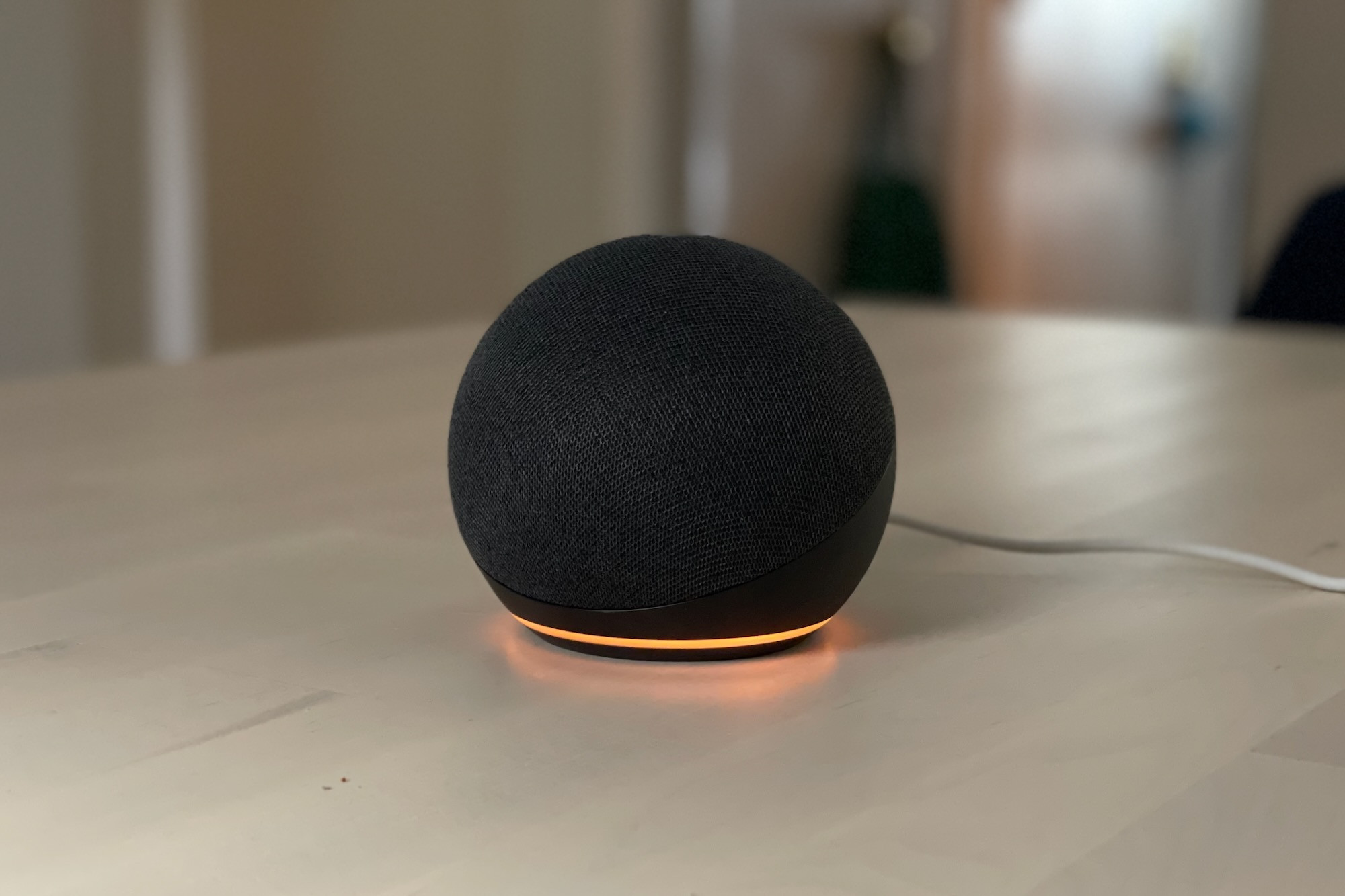 Alexa orange light
Alexa orange light
2.4 Pulsing or Spinning Green Light
A green light indicates that you have an incoming call or someone is dropping in on your Echo device.
- Pulsing Green: Indicates an incoming call. You can answer by saying, “Alexa, answer the call,” or ignore it by saying, “Alexa, ignore.”
- Spinning Green: Indicates an active call or someone dropping in. To end the call, say, “Alexa, hang up.”
 Alexa green light
Alexa green light
2.5 Purple Light
A purple light is associated with Do Not Disturb mode or Wi-Fi setup issues.
- Brief Flash: A quick purple flash indicates that you have enabled Do Not Disturb mode.
- Steady Purple: During initial setup, a steady purple light suggests a problem with the Wi-Fi connection.
- Troubleshooting: Ensure your Wi-Fi credentials are correct and that the device is within range of the router. Restarting the device can also help.
 Alexa purple light
Alexa purple light
2.6 Spinning White Light
A spinning white light indicates that Alexa Emergency Assist is set to “away” mode or that you are adjusting the volume.
- Emergency Assist: If you’re an Alexa Emergency Assist subscriber and have set Alexa to “away” mode, the white light indicates this status. Say, “Alexa, I’m home” to turn it off.
- Volume Adjustment: The white light also appears when you are adjusting the volume of your Echo device.
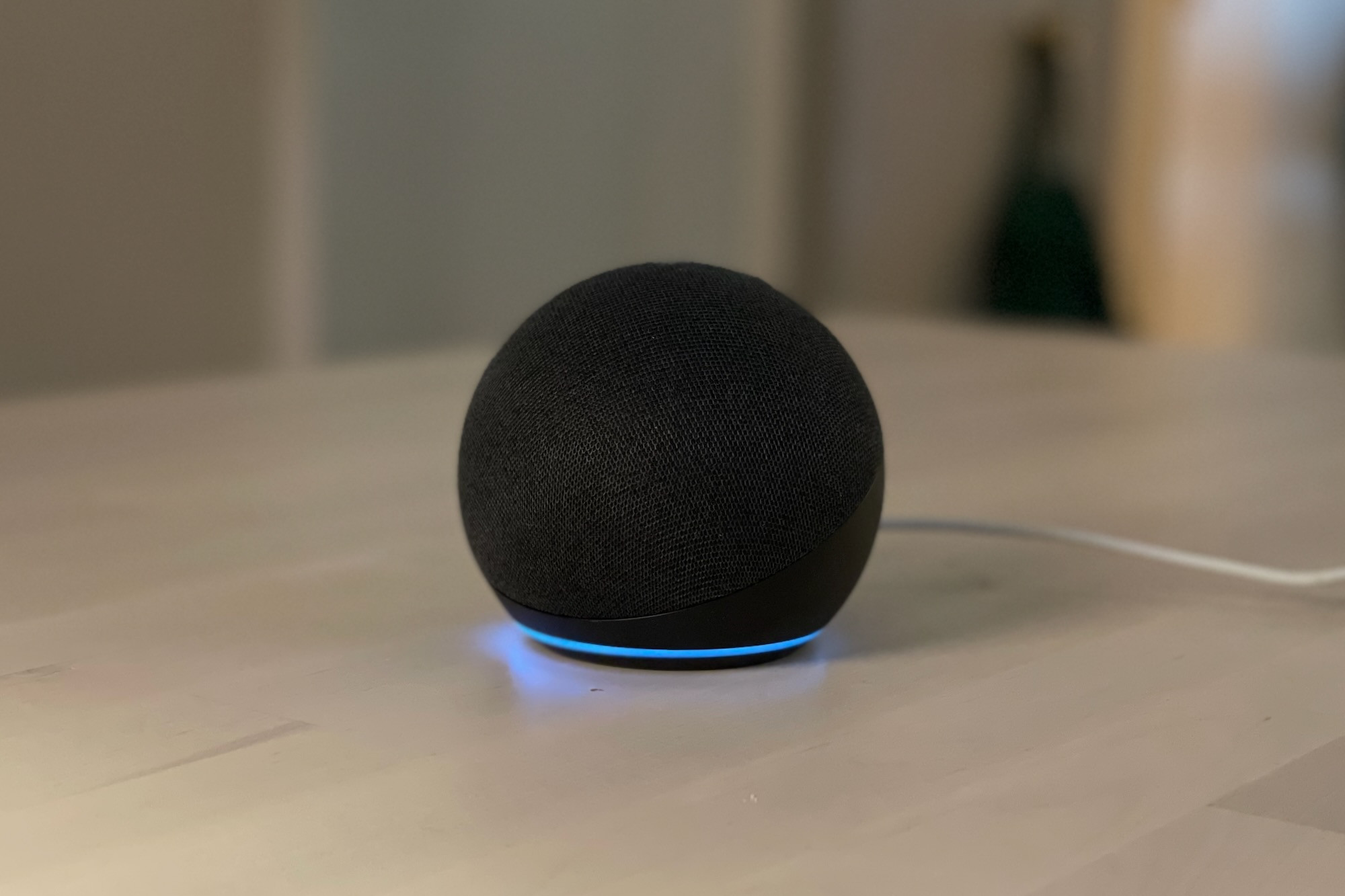 Alexa white light
Alexa white light
3. How to Manage Alexa Notifications
Managing Alexa notifications is essential for maintaining an organized and efficient smart home. Here are several ways to customize and control your notifications:
3.1 Customizing Notification Settings
You can customize which notifications you receive through the Alexa app. This allows you to prioritize important alerts and reduce unnecessary interruptions.
- Access Settings: Open the Alexa app and go to Settings.
- Notification Preferences: Navigate to Notifications and select the types of notifications you want to enable or disable.
- App-Specific Settings: Many apps linked to Alexa have their own notification settings. Adjust these to fine-tune your alerts.
3.2 Setting Up Reminders
Alexa can be used to set reminders for various tasks, appointments, and events. This helps you stay organized and on schedule.
- Voice Commands: Say, “Alexa, remind me to [task] at [time].”
- Alexa App: Use the Alexa app to set up and manage reminders. You can set recurring reminders and customize the alert sound.
3.3 Using Do Not Disturb Mode
Do Not Disturb mode is a useful feature to block incoming calls and notifications during specific times. This ensures you are not disturbed during important activities or quiet hours.
-
Enable Do Not Disturb: Say, “Alexa, turn on Do Not Disturb.”
-
Schedule Do Not Disturb:
- Open the Alexa app.
- Go to Devices, then select your Echo device.
- Tap Do Not Disturb.
- Enable Scheduled and set the start and end times.
4. Troubleshooting Common Alexa Light Issues
Sometimes, Alexa’s light indicators can signal issues that require troubleshooting. Here are some common problems and their solutions:
4.1 Alexa Not Responding to Commands
If Alexa is not responding, start by checking the microphone and internet connection.
- Microphone Check: Ensure the microphone is not muted (no red light).
- Internet Connection: Verify that your Echo device is connected to Wi-Fi.
- Restart Device: Restart your Echo device by unplugging it for 30 seconds and then plugging it back in.
4.2 Incorrect Light Indicators
If the light indicator doesn’t match the expected behavior, try the following:
- Restart Device: A simple restart can often resolve glitches.
- Check App Settings: Review the Alexa app settings to ensure everything is configured correctly.
- Factory Reset: As a last resort, perform a factory reset on your Echo device. Note that this will erase your settings and require you to set up the device again.
4.3 Wi-Fi Connectivity Problems
Wi-Fi issues can cause various light indicators to appear. Follow these steps to troubleshoot connectivity:
- Check Router: Ensure your router is working correctly and connected to the internet.
- Restart Router and Echo: Restart both your router and Echo device.
- Move Device: Move the Echo device closer to the router to improve signal strength.
5. How to Optimize Your Alexa Experience
To get the most out of your Alexa device, consider these optimization tips:
5.1 Keep Your Device Updated
Regularly update your Alexa device to ensure you have the latest features and security updates.
- Automatic Updates: By default, Alexa devices update automatically.
- Manual Check: You can manually check for updates in the Alexa app under Device Settings.
5.2 Customize Alexa Skills
Alexa Skills are like apps for your Echo device, allowing you to add new functionalities.
- Explore Skills: Browse the Alexa Skills store for skills that suit your needs.
- Enable Skills: Enable skills through the Alexa app or by using voice commands.
5.3 Use Alexa Routines
Routines allow you to automate multiple tasks with a single command.
- Create Routines: Set up routines in the Alexa app to perform actions like turning on lights, playing music, and providing news updates with a single voice command.
- Example Routine: Create a “Good Morning” routine that turns on the lights, provides a weather update, and plays your favorite news podcast.
6. Alexa and Smart Home Integration
Integrating Alexa with your smart home devices can greatly enhance convenience and automation.
6.1 Connecting Smart Devices
Connect your smart home devices to Alexa to control them with voice commands.
- Compatible Devices: Ensure your devices are compatible with Alexa.
- Linking Devices: Use the Alexa app to discover and link your smart devices.
- Voice Control: Control lights, thermostats, locks, and other devices using voice commands.
6.2 Creating Smart Home Scenes
Scenes allow you to control multiple devices simultaneously with a single command.
- Set Up Scenes: Create scenes in the Alexa app to adjust multiple devices at once.
- Example Scene: Set up a “Movie Night” scene that dims the lights, lowers the thermostat, and turns on your TV.
6.3 Home Automation Tips
Automate your home with Alexa to make your life easier and more efficient.
- Scheduled Actions: Set up scheduled actions to automate tasks based on time or events.
- Geofencing: Use geofencing to trigger actions based on your location. For example, turn on the lights when you arrive home.
7. Advanced Alexa Features
Explore these advanced features to further enhance your Alexa experience:
7.1 Alexa Guard
Alexa Guard can help protect your home by monitoring for certain sounds and sending alerts.
- Enable Guard: Enable Alexa Guard in the Alexa app.
- Monitoring: Guard listens for sounds like breaking glass or smoke alarms and sends alerts to your phone.
- Note: Alexa Guard has been replaced by Alexa Emergency Assist, which includes similar features and more comprehensive emergency support.
7.2 Alexa Emergency Assist
Alexa Emergency Assist provides enhanced safety features, including emergency calling and monitoring.
- Subscription: Subscribe to Alexa Emergency Assist for access to advanced features.
- Emergency Calling: Use voice commands to call for help in an emergency.
- Professional Monitoring: Opt for professional monitoring for 24/7 emergency support.
7.3 Alexa Connect to AWS IoT Core
For advanced users and developers, connecting Alexa to AWS IoT Core allows for custom smart home solutions.
- Integration: Integrate Alexa with AWS IoT Core for custom control and data analysis.
- Custom Skills: Develop custom skills to tailor Alexa’s functionality to your specific needs.
- IoT Solutions: Build advanced IoT solutions for home automation and monitoring.
8. Why Choose Alex Lampert for Your Construction Needs?
At alexlampert.com, we understand the importance of a well-connected and automated home. As experts in construction and smart home integration, we can help you design and build a home that seamlessly integrates with Alexa and other smart technologies.
8.1 Expertise in Smart Home Integration
We have extensive experience in integrating smart home technology into new constructions and renovations. Our team can design and implement solutions that make your home smarter, more efficient, and more convenient.
8.2 Custom Construction Solutions
Whether you’re building a new home or renovating an existing one, we offer custom construction solutions tailored to your specific needs and preferences. We work closely with you to ensure your vision becomes a reality.
8.3 Project Management Excellence
Our project management expertise ensures your construction project is completed on time, within budget, and to the highest standards of quality. We handle all aspects of the project, from planning and design to construction and finishing.
8.4 Commitment to Quality and Innovation
We are committed to using the latest technologies and best practices in construction and smart home integration. Our goal is to deliver innovative solutions that enhance your living experience and add value to your home.
9. Real-World Applications of Alexa in Construction
Alexa can be used in various ways during the construction phase to enhance communication, project management, and safety.
9.1 On-Site Communication
Use Alexa devices for instant communication between construction workers and project managers.
- Voice Calls: Make hands-free calls to coordinate tasks and resolve issues.
- Announcements: Broadcast important announcements to all workers on-site.
9.2 Project Updates
Keep stakeholders informed about project progress with regular Alexa updates.
- Status Reports: Use custom skills to provide daily or weekly status reports.
- Progress Tracking: Integrate Alexa with project management software for real-time progress tracking.
9.3 Safety Monitoring
Enhance safety on the construction site with Alexa-enabled monitoring systems.
- Sound Detection: Use Alexa Guard to detect sounds like alarms or distress calls.
- Emergency Alerts: Set up emergency routines to alert workers in case of accidents or hazards.
10. FAQs About Alexa Light Indicators
Here are some frequently asked questions about Alexa light indicators:
10.1 Why is my Alexa flashing yellow even after checking notifications?
Sometimes, the yellow light may persist if there are unread notifications from specific skills or apps. Check the notification settings for each skill in the Alexa app.
10.2 Can I change the color of the Alexa light ring?
No, you cannot manually change the color of the Alexa light ring. The colors are preset to indicate specific statuses and alerts.
10.3 How do I disable specific types of notifications?
You can disable specific types of notifications in the Alexa app under Settings > Notifications.
10.4 What does it mean if the Alexa light is unresponsive?
If the Alexa light is unresponsive, try restarting your device. If the issue persists, contact Amazon support for assistance.
10.5 Can I use Alexa without the light ring?
Yes, you can minimize the use of the light ring by enabling Do Not Disturb mode or adjusting the brightness settings in the Alexa app.
10.6 What does a slowly pulsing white light mean?
A slowly pulsing white light typically indicates that Alexa is in pairing mode, ready to connect to a new device.
10.7 How do I reset my Alexa device?
To reset your Alexa device, follow these steps:
- Locate the reset button on your device.
- Press and hold the reset button for several seconds until the light ring turns orange.
- Follow the on-screen instructions in the Alexa app to set up the device again.
10.8 Why is Alexa showing a green light when no one called?
A spinning green light can sometimes be triggered by a misheard command or a glitch. Try restarting your device to clear the light.
10.9 Can I use Alexa to control my construction site lighting?
Yes, you can use Alexa to control smart lighting systems on your construction site. Connect compatible smart lights to Alexa and use voice commands or routines to manage them.
10.10 How do I integrate Alexa with my construction management software?
You can integrate Alexa with construction management software using custom skills and APIs. This allows you to access project data, update tasks, and communicate with team members using voice commands.
Conclusion
Understanding the various light indicators on your Alexa device, especially the yellow light, can greatly enhance your smart home experience. By knowing what each color means and how to troubleshoot common issues, you can ensure your Alexa device is always functioning optimally. For expert guidance on integrating smart home technology into your construction projects, visit alexlampert.com. Contact us today to learn more about our services and how we can help you build a smarter, more connected home in Los Angeles.
Address: 850 Vermont Ave, Los Angeles, CA 90089, United States
Phone: +1 (213) 740-1111
Website: alexlampert.com
