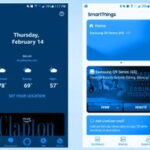It’s always a bit concerning when you spot a red light on your gadgets. Red often signals an alert, a warning, or sometimes, a problem. So, when your Alexa device suddenly displays a red ring, it’s natural to feel a little worried. Seeing a red ring on your Echo or Echo Show means it might not be working as expected. Your voice assistant might seem deaf, not responding to your commands even if you speak louder.
But don’t panic! Unlike the dreaded “red ring of death” from older gaming consoles, an Alexa red ring is usually not a sign of a major issue. In fact, it’s often a simple setting that can be fixed in moments. Whether you have an Echo Show, Echo Pop, or any other Alexa-enabled device, understanding what the red ring means and how to resolve it can quickly get your smart home assistant back on track. Let’s explore the reasons behind the Alexa red ring and the easy steps to fix it.
Understanding the Red Ring on Your Alexa Device
For most Echo devices, a red ring is a straightforward indicator: the microphone is turned off. When you see this red light, it signifies that your device cannot hear you. This means it won’t respond to its wake word or any voice commands. Essentially, Alexa is in a “listening silence” mode when the red ring is active.
Sometimes, this microphone-off mode is intentionally activated for privacy. There might be moments when you don’t want Alexa listening, and manually turning off the mic is a direct way to ensure that. However, it’s also common for this to happen accidentally, perhaps when you’re adjusting the device or if something brushes against the microphone button.
It’s worth noting that other devices with Alexa built-in might also use similar light signals. The troubleshooting steps we’ll cover are generally applicable across different Alexa devices, making it easier to resolve the red ring issue regardless of your specific model.
Simple Steps to Resolve the Alexa Red Ring Issue
If you’re facing the red ring of silence on your Alexa, here’s a step-by-step guide to get it working again:
Step 1: Locate and Press the Microphone Button
The first and easiest fix is to check the microphone button on your Alexa device. Typically found on the top of your Echo, this button is usually marked with a microphone icon or a circle with a line through it, clearly indicating its function. Simply press this button once. Watch to see if the red ring disappears. If it does, try giving Alexa a quick voice command, like “Alexa, what time is it?” to confirm that it’s responding again.
Step 2: Restart Your Alexa Device
If pressing the microphone button doesn’t solve the problem and the red ring remains stubbornly lit, your Echo might be experiencing a temporary glitch. Just like any electronic device, sometimes a simple restart can resolve unexpected issues. Unplug your Alexa device from the power outlet. Wait for about 10-15 seconds to ensure it’s completely powered down. Then, plug it back in and let it reboot. Once it’s powered back up, check if the red ring is gone. Try using the microphone button again to toggle the mic and see if it now works as expected.
Step 3: Check Your Wi-Fi Connection
A less obvious but possible cause for Alexa’s unresponsiveness, indicated by a red ring in some cases, could be problems with your Wi-Fi connection. Alexa relies on a stable Wi-Fi to function properly, and connectivity issues can sometimes interfere with its settings and responsiveness.
First, ensure your Echo device is within the range of your Wi-Fi router. If the signal is weak, move the device closer to the router. To troubleshoot further, you can try disconnecting your Echo from your Wi-Fi network and then reconnecting it through the Alexa app. If the issue persists, consider restarting your Wi-Fi router. Unplug your router, wait for about 30 seconds, and then plug it back in. Once your Wi-Fi is back online, check if the red ring on your Alexa has disappeared and if it’s responding to voice commands.
Step 4: Inspect for Physical Damage
In rare cases, a persistent red ring might be due to physical damage to your Alexa device. If your Echo has been dropped, bumped hard, or exposed to moisture, it could potentially affect the microphone’s functionality. Carefully examine your device for any visible signs of damage like dents, cracks, or water exposure.
Physical damage can sometimes cause the microphone to malfunction, leading it to switch off automatically or become permanently disabled. Unfortunately, if physical damage is the cause, there’s often not much you can do yourself to fix it. However, if the damage wasn’t your fault and your device is still under warranty, it’s worth checking Amazon’s limited warranty to see if you’re covered for a repair or replacement.
Red Light on Echo Show and Echo Pop
Echo Show: Echo Show devices also use light indicators, often as a bar at the top of the display. A red light on Echo Show usually has the same meaning as on other Echo devices: the microphone is disabled. In addition, on Echo Show, a red light also means the camera is turned off for privacy. The troubleshooting steps mentioned above – checking the microphone button, restarting, and checking Wi-Fi – are equally effective for resolving red light issues on Echo Show devices. Be aware that on some Echo Show models, the power button might also function as the microphone button, so if you’re unsure, it’s a good idea to consult your device’s manual.
Echo Pop: The Echo Pop, while not having the traditional light ring, uses a light bar to communicate its status. If this light bar turns red on your Echo Pop, it likely indicates that the microphone has been disabled. Just like with other Echo devices, the fix is usually simple. Locate the Mute button on the top of the Echo Pop and press it. This should toggle the microphone back on and turn off the red light. If the red light persists, try unplugging and replugging the Echo Pop to restart it.
By following these simple steps, you can usually diagnose and fix the red ring issue on your Alexa device and get back to enjoying its smart features. In most cases, it’s just a matter of toggling the microphone back on or giving your device a quick restart.